What's new in Eagle
21 March 2023
Find, clone and track Automations with ease with our new and improved Automations screen
Introducing the new Automations screen! With this update, we have given the Automations screen a facelift to match the upgrades made to other index screens, such as Enquiries and Tasks. The new look and feel of the Automations screen will make navigation faster and easier for you.
You can now clone automations! Yes, you read that right. This feature allows you to clone automations from the Automation index or when you are inside an automation.
To clone an automation from the index page, find the automation you want to clone and click on the "Clone" button icon under the "Actions" column. This will create a copy of the automation and place it underneath the original in the list.
Alternatively, you can also clone an automation when you are viewing it by clicking on the "Clone" button located at the top right. This will clone the automation and take you to the cloned automation.
Searching for automations is now easier than ever before. With this new update, you can search for automations by clicking on the text box located at the top right of the automations page and typing in the name of the automation you are looking for. The page will then load the automations that match with the text you entered.
We understand that every second counts and waiting for a page to load could be frustrating. This update will also improve the speed at which the Automations page loads by loading the tracking figures for each automation individually.
We have also introduced Automation tabs to easily view all of your automations that are enabled or disabled.
Furthermore, we have improved the accessibility of the automation tracker figures. You can now easily access the number of running, completed, and error instances of an automation while viewing it individually.

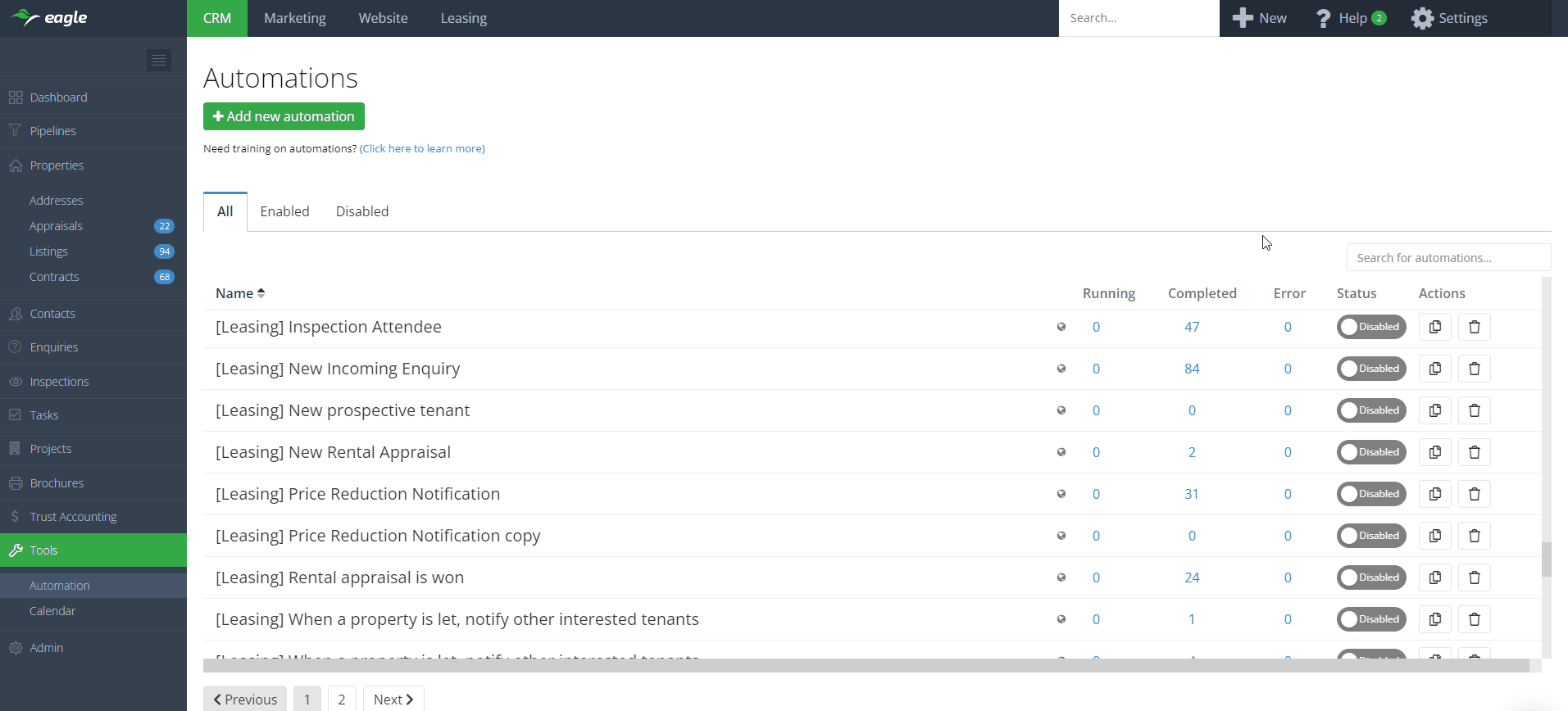
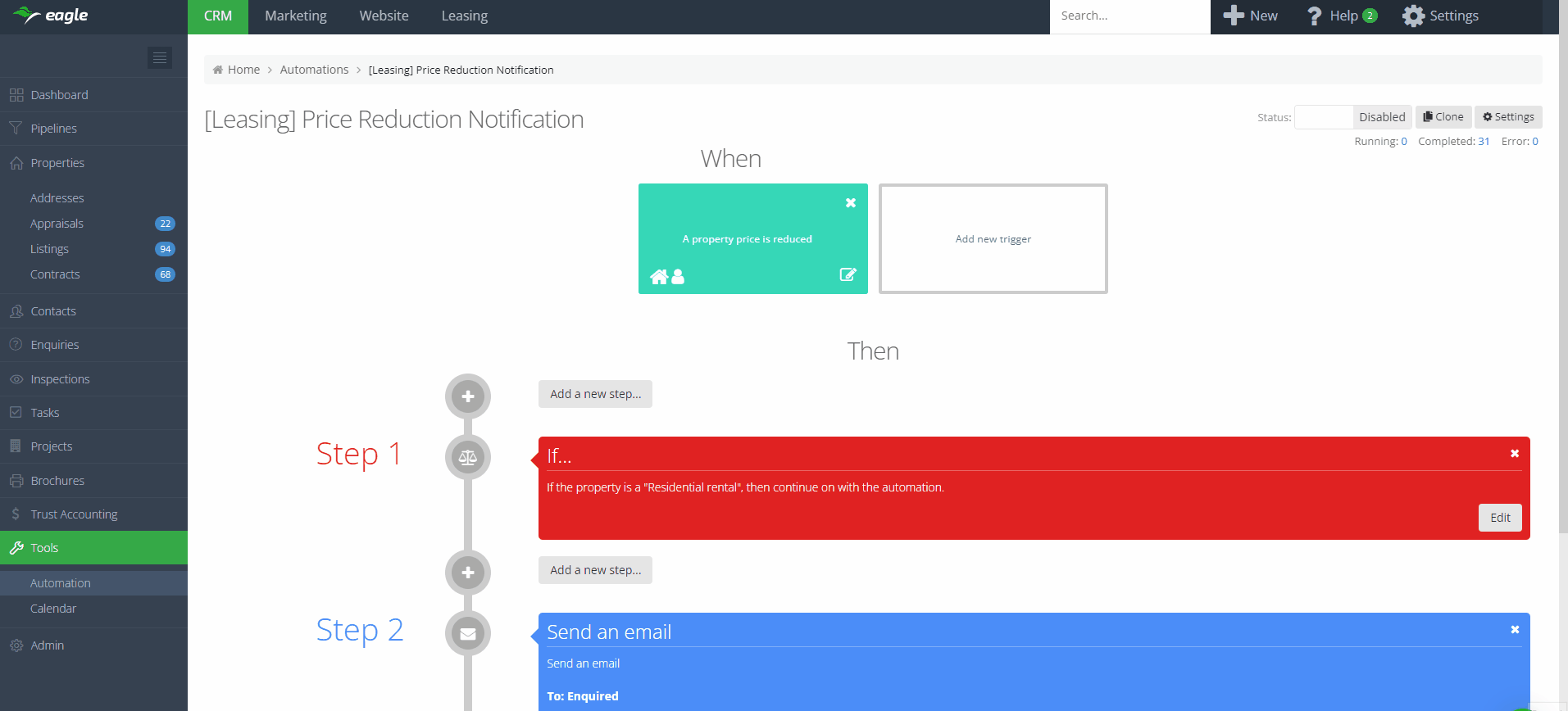
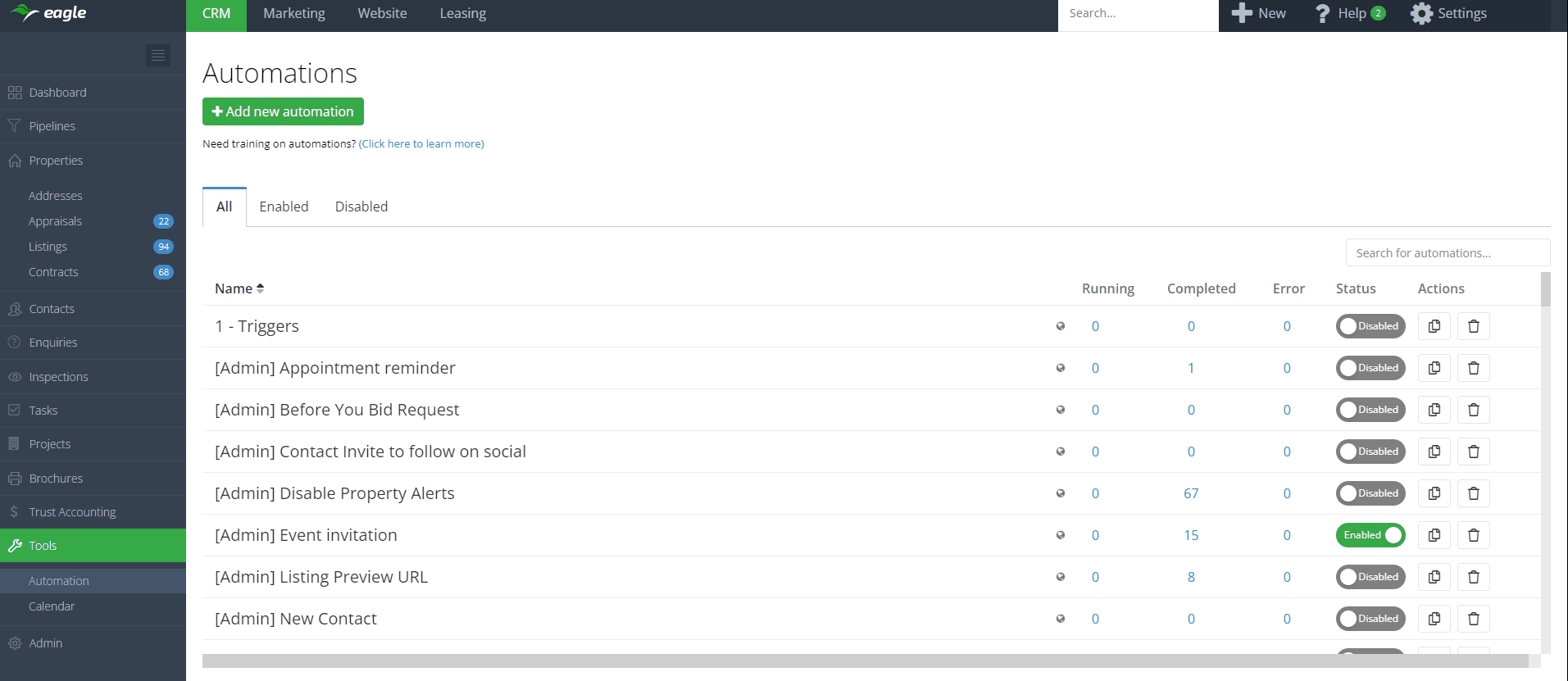
.png)
.png)