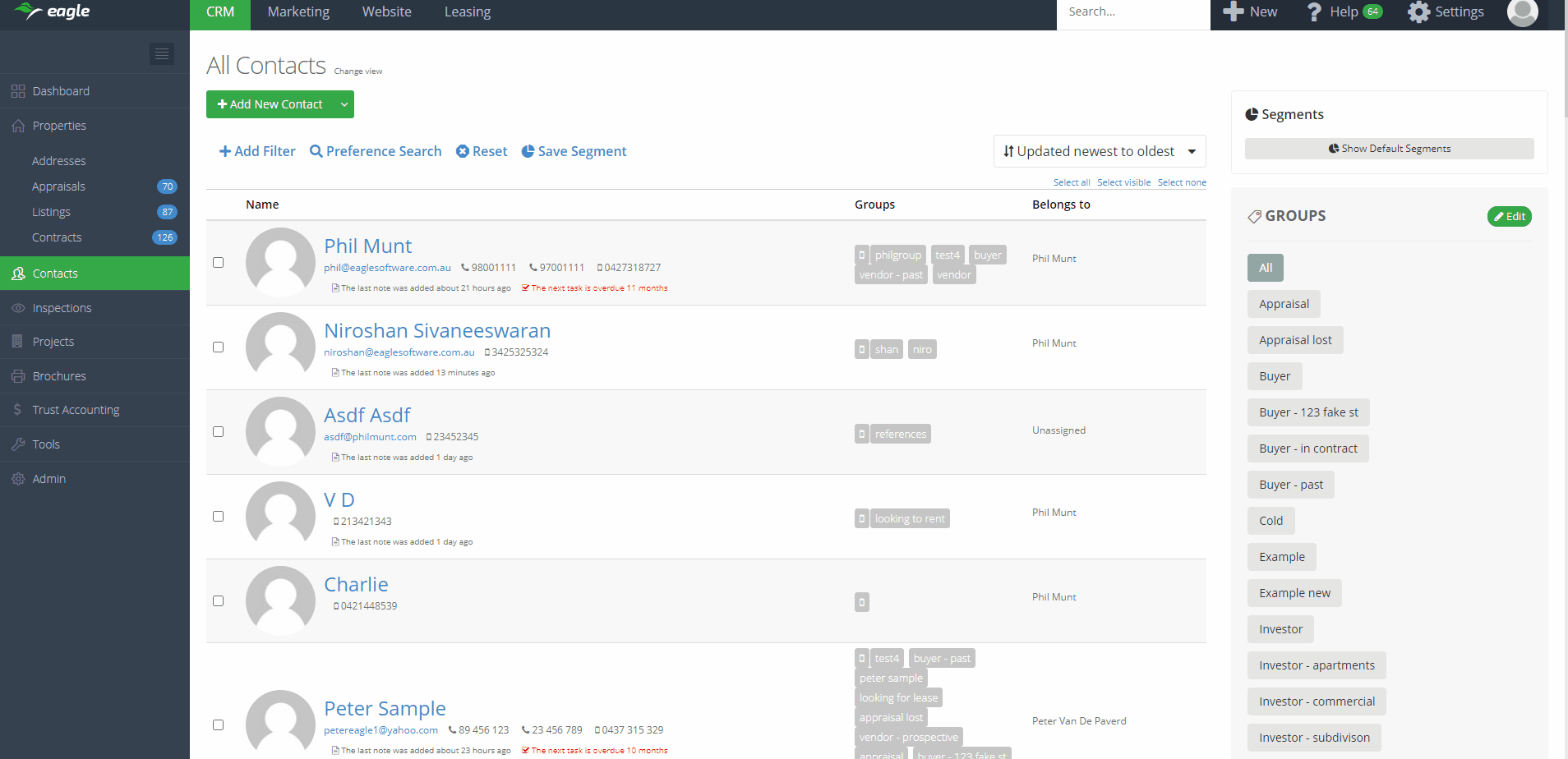What's new in Eagle
27 May 2021
Manage buyers in the Eagle CRM mobile app
With this release we introduce an improved buyers tab within the mobile app, allowing sales agents to more easily manage buyers when out of the office. To access the new screen, go to the Listings section > tap into a property > tap on the Buyers tab.
View key buyer information
View the contacts interest level, contract request status, inspections, offers and price feedback.
Filter and shortlist buyers
We have created a simplified and intuitive version of our advanced filters to be used in the mobile app, making it quick and easy to find or curate a list of buyers.
Bulk communications
Send bulk email or SMS messages to your buyers quickly and easily. Tap on buyer photos to select them, or tap 'Select all' on a filtered list of buyers to select a list of buyers to communicate with.
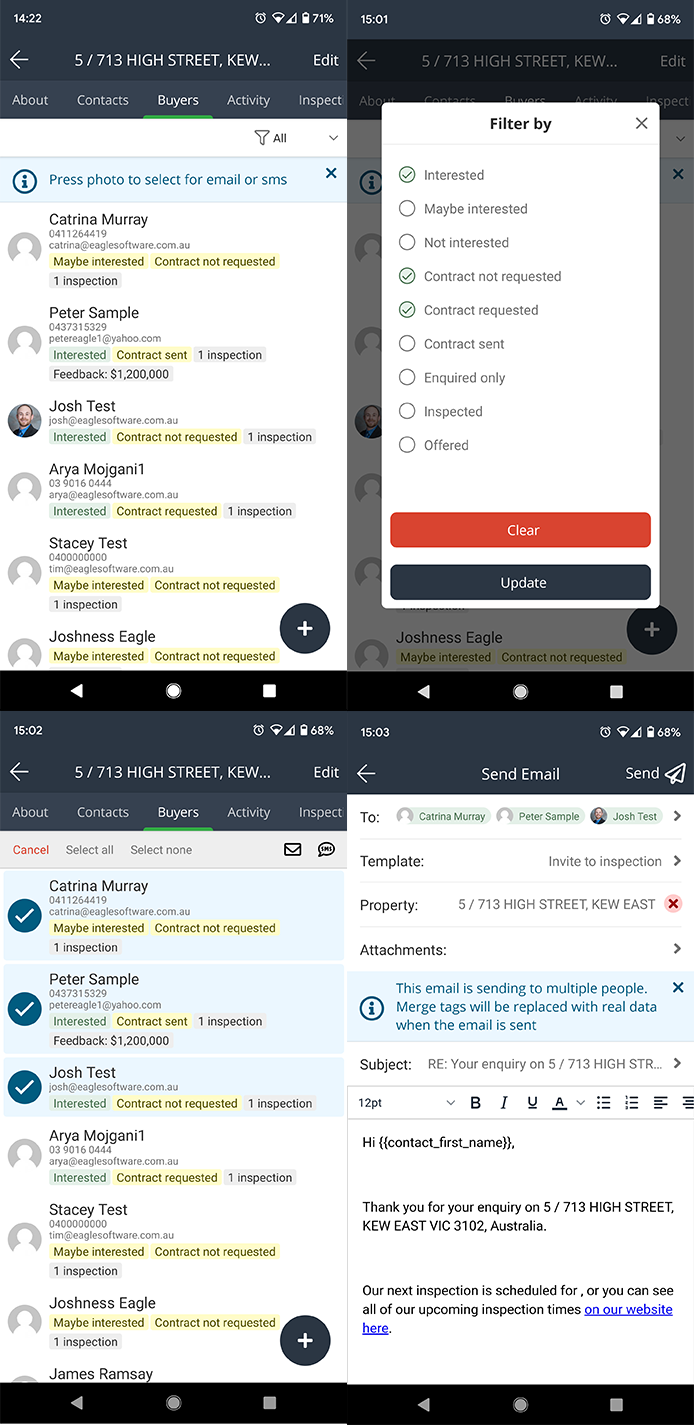
If you don't have it already, you can download the Eagle CRM mobile app on the links below:
24 May 2021
Eagle Caller ID for Android
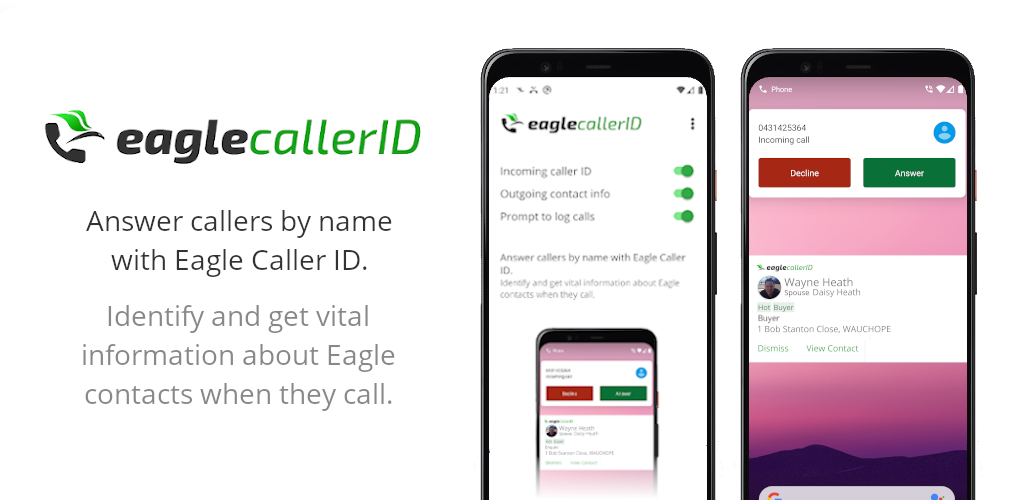
We are excited to release a new Eagle Caller ID app for Android (iOS coming soon). With Eagle Caller ID, incoming calls from Eagle contacts can be identified with ease. Create a friendly and professional experience for contacts by answering callers by name. When a contact calls, a pop up notification shows with the contacts:
- name
- photo
- contact groups
- spouse
- ownerships
- tenancies
- listings they have enquired, inspected or offered on
Handy notifications, buttons and prompts allow you to quickly view the contact, return a missed call or log a call in the Eagle CRM app. There is no need to import thousands of contacts into your phone. The only requirements are to have Eagle Caller ID installed and switched on and to have a current Eagle subscription.
We are working on an iOS version which will be coming in the future.
Download the Eagle Caller ID app in the Google Play store. Visit our help article for more information on setting up the app.
18 May 2021
Advanced filtering on Applications
With this release we introduce the advanced filters to the Applications screen making it easier to shortlist and manage applications.
You can now filter Applications by the following:
- Status
- Property Address
- Date Submitted
- Reference Checks
- Applicant (filter by all contact fields)
- Landlord (filter by all contact fields)
- Applicant Activity (Enquiries and Inspections)
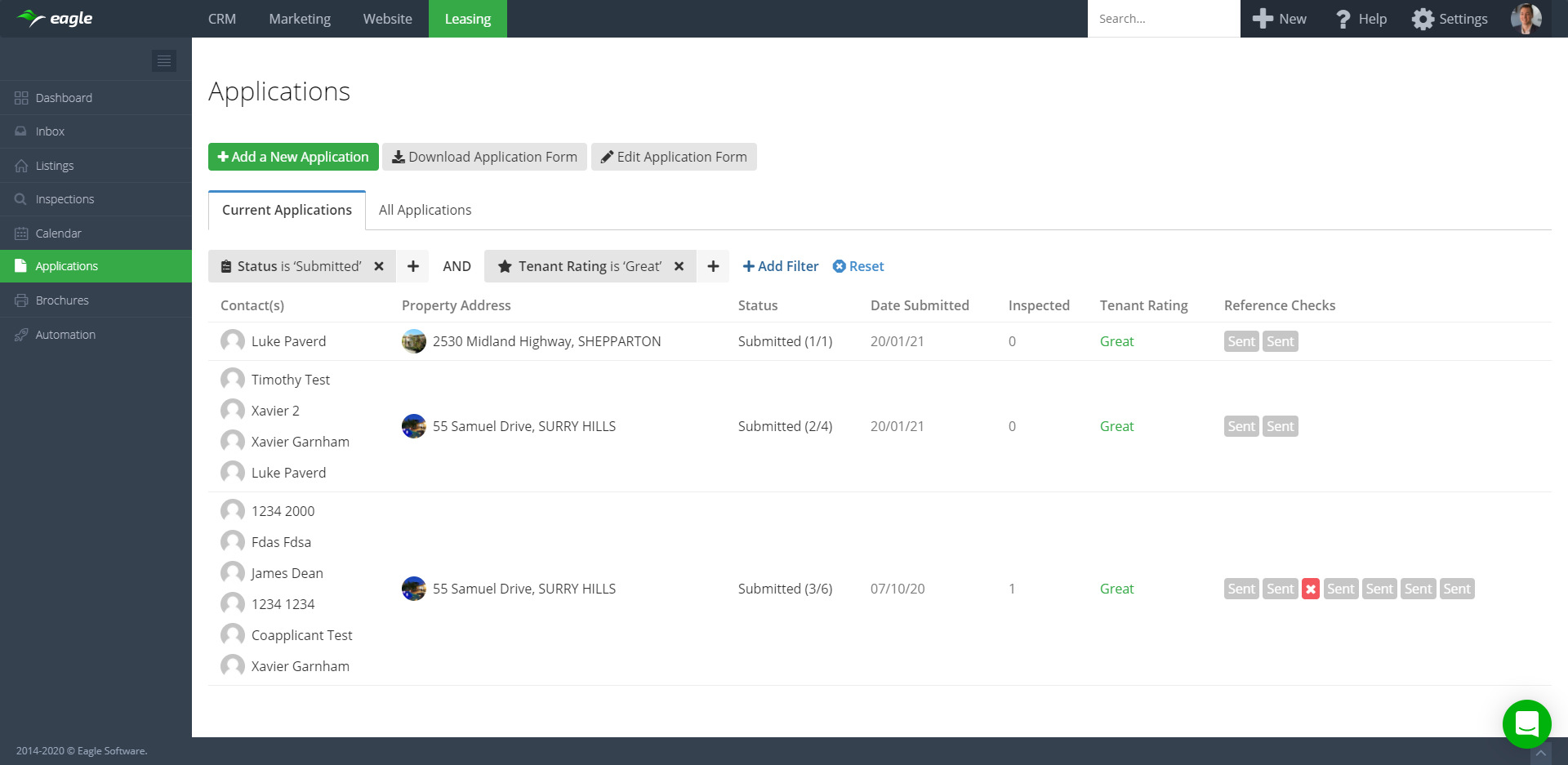
18 May 2021
Fortnightly Roundup - 4th May to 17th May 2021
- Added notes to the Buyer table, more info here
- New automations widget on contact screen, more info here
- Added advanced filters to Applications, more info here
- Added activity feed items 'Automation SMS' and 'Automation Email' to new activity feed to assist with distinguishing them from user generated SMS/emails. Includes link to automation tracker to see which step the automation is up to. Applies to automation generated SMS/email going forward.
- Added more specific grouping to activity feed 'Filter by' dropdown allowing you to more quickly filter by different communication types
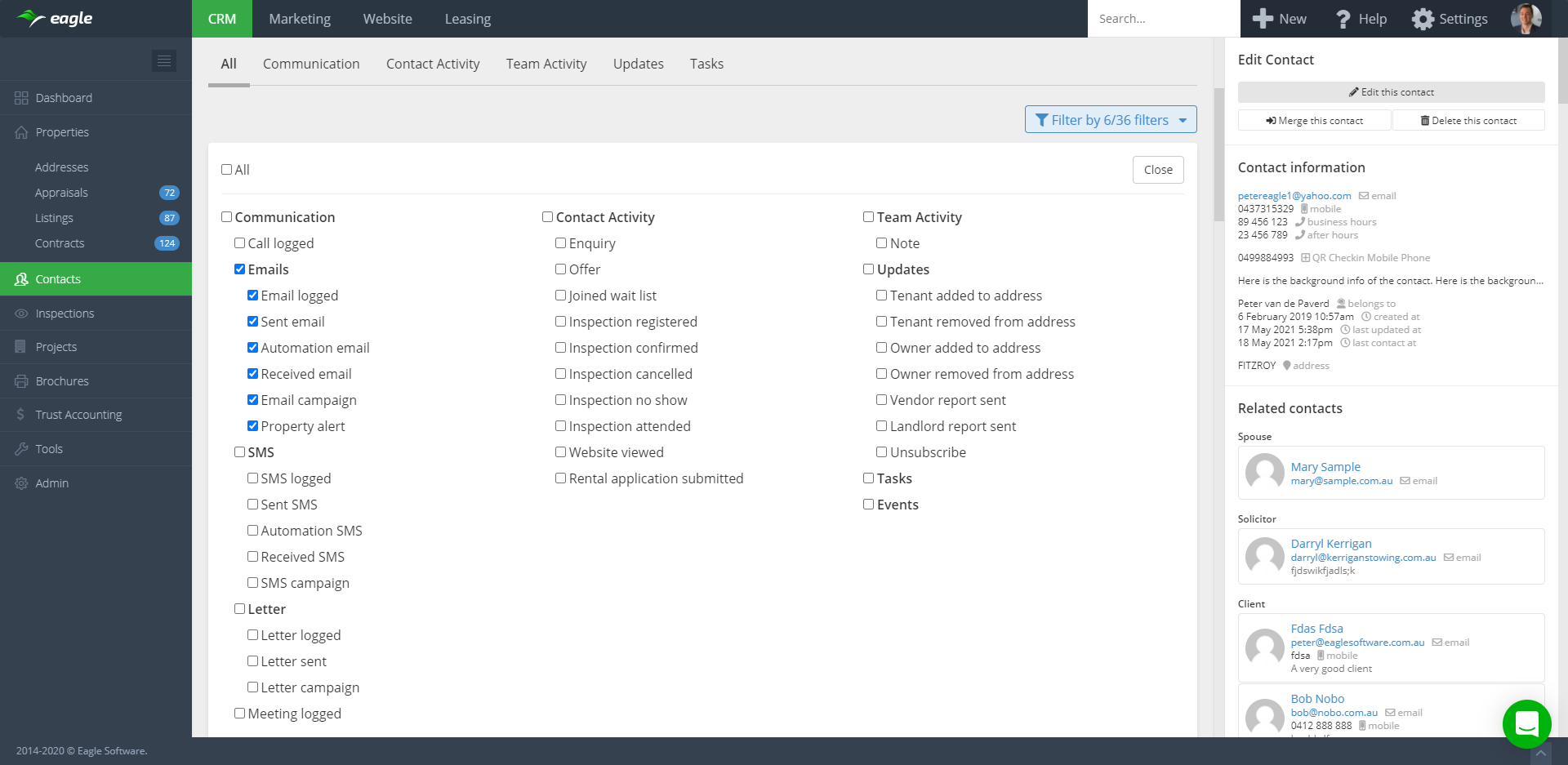
- Added ability to edit existing contact segments
- Completed rollout of 'is between' filters to contacts
- Completed rollout of 'is between' filters to addresses
Mobile app
- Ability to set where SMS messages are sent 'From' when sending from anywhere within the app
With this release we introduce a new and improved Automation widget for the contact sidebar which provides more information at a glance and features a clean new design. Changes include:
- Shows last and next automation steps, as opposed to only the next step
- Shows time of day for last and next automation steps
- New progress bar which displays % of the automation completed
- Displays status of automation
- Reduced 'Past' automations section to only show the most recent 5, with 'Load more' button to show more

18 May 2021
View notes on the Buyer table
With this release we introduce a new notes section on the Buyers tab allowing you to quickly access notes that you've added to the buyer for that property. This is useful if you are following up buyers or adding/cleaning up notes for display on the vendor report.
Notes that will show in the buyer table are:
- General note
- Call logged (including call outcome)
- Email logged
- SMS logged
- Letter logged
- Meeting logged
- Enquiry
- Inspection
- Offer
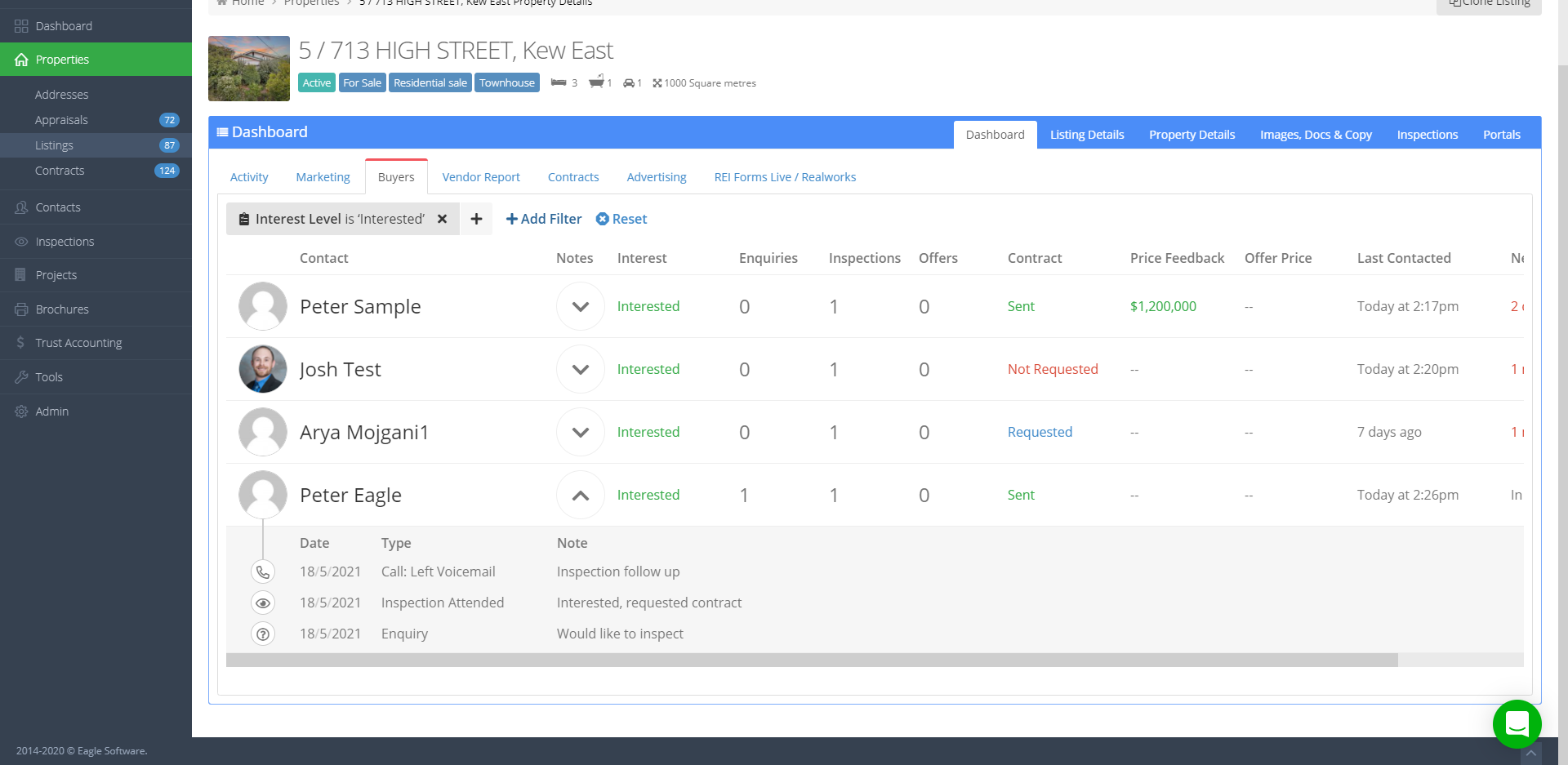
Click the dropdown arrow on each buyer row to expand or collapse the notes for that buyer. Notes that you add via the 'Add a note' button within the buyer row instantly show in the notes. In future updates we will be adding the ability to edit and delete notes on this screen too, stay tuned!
- Added advanced filters to the Buyer table, more info here
- Create dynamic contact lists with Contact Segments, more info here
- Continued rollout of 'is between' filters to contacts
- Released ownership types on address ownerships, more info here

Mobile app
- Ability to edit notes within the activity feed
- Choose where SMS is sent from when sending SMS, more info here
- Create and log private inspections in one action, more info here
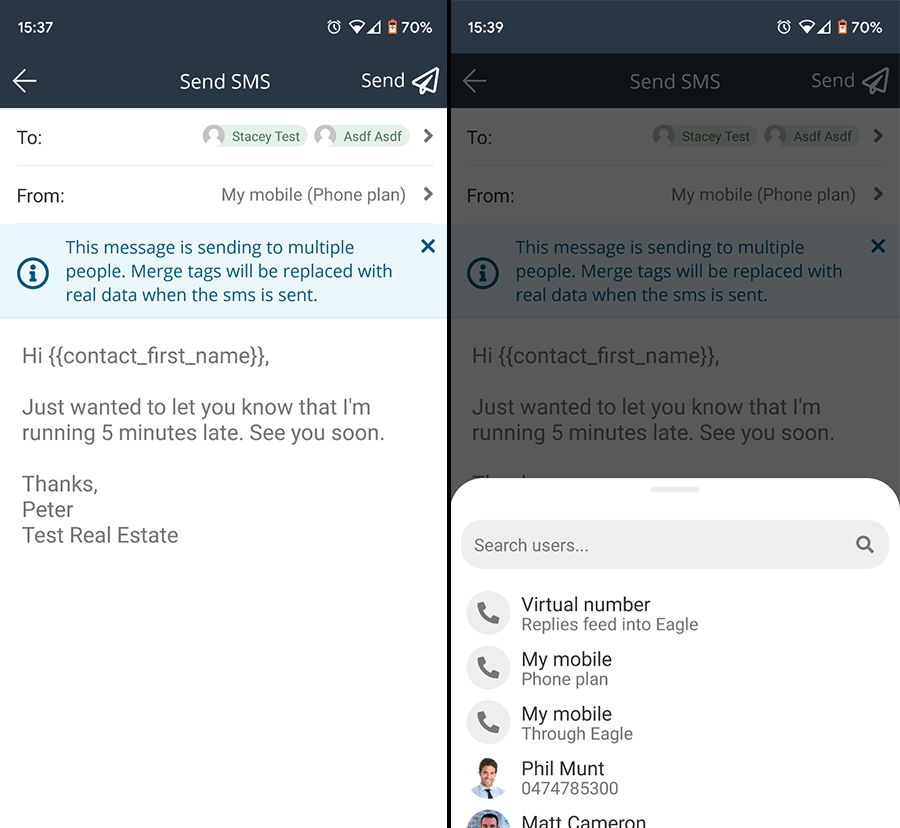
4 May 2021
Advanced filters on Buyer table
With this release we introduce advanced filters to the buyer table making it much easier to drill down into targeted lists of buyers that you can work on.
These new filters streamline buyer workflow including:
- Shortlisting and following up interested buyers
- Identifying and moving buyers through the process from enquiry > inspection > sending contract > offer
- Follow up after an inspection
- Adding and editing notes to be shown on the vendor report
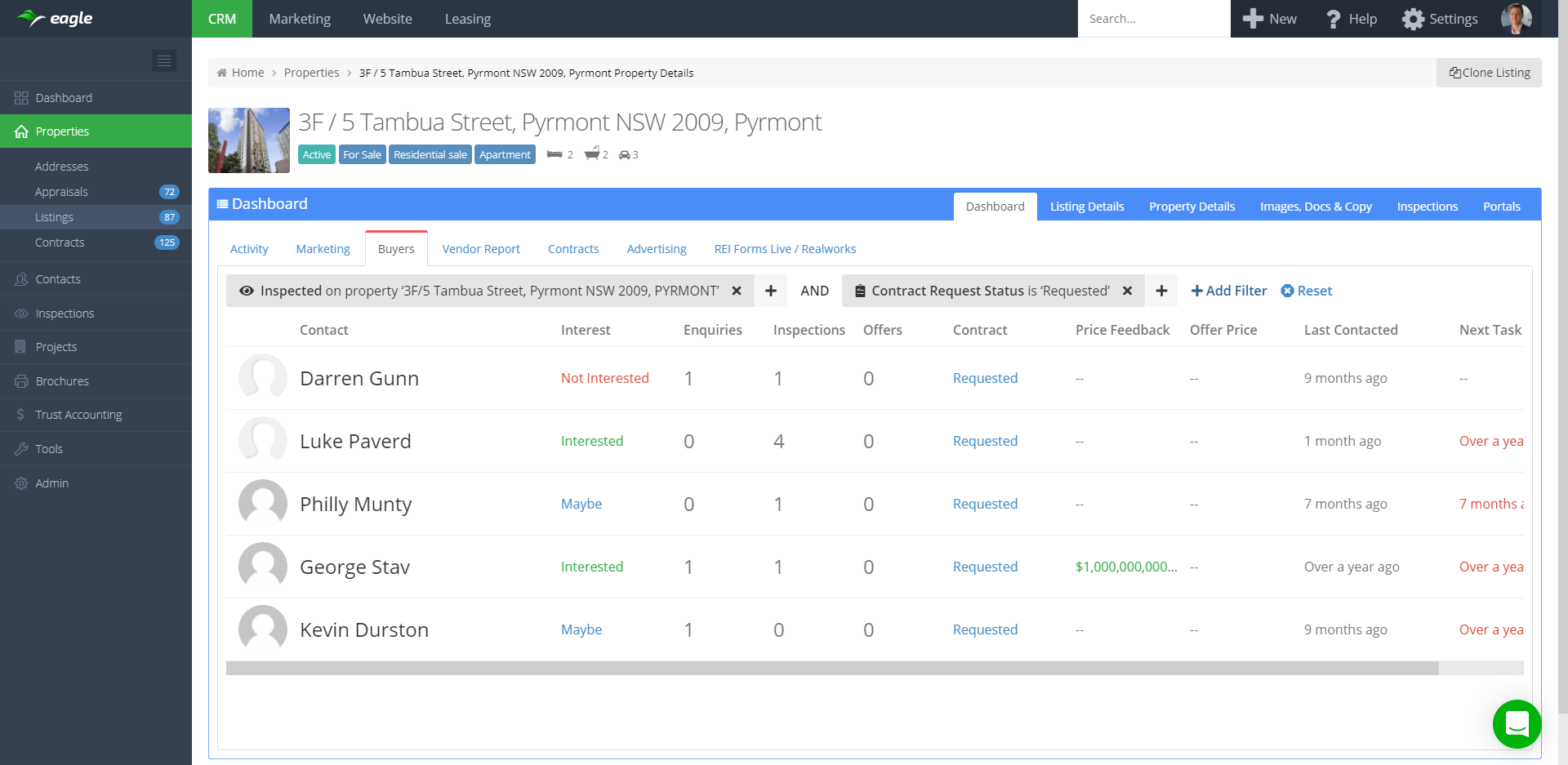
You can now filter buyers by:
- First name
- Last name
- Interest level
- Contract request status
- Enquired
- Offered
- Inspected
Similar to filters in other areas of the software we have many different filter strategies for each filter. For example from the Offered filter you can run queries like ' has offered', 'has offered in the last 7 days' or 'has offered more than 2 times'.
With this release we streamline the process of creating a new private inspection time and logging a new private inspection attendance within the mobile app. This is particularly useful when conducting private inspections where you haven't yet had the chance to create the private inspection time in Eagle.
How to create and log a private inspection in one action
- Navigate to the contact
- Tap the ' + ' plus button in the bottom right corner
- Select 'New Inspection'
- Select the listing
- If there is an inspection time already in Eagle within +/-1 hour of the current time, that inspection will be pre-selected, otherwise a new private inspection will be pre-filled at the nearest 15 minute increment of time (eg. 1:45pm)
- Tap 'Save' to check in the private inspection attendance and create the new private inspection time (if one did not already exist)
26 April 2021
Create dynamic contact lists with Contact Segments
We are excited to launch Contact Segments into Eagle, a new feature that will help you to identify contacts in your database for many purposes such as prospecting, marketing and data integrity.
Segments are a dynamic list of contacts that meet a certain filter criteria that you have set, allowing you to easily access them at any time. You can think of segments as a saved filter, but with added functionality.
With this first release, you can create your own segments and access some default segments we have created. In future updates we will be adding extra functionality such as segment sharing and integrating segments with automations.
Visit our help article to get started with using segments.