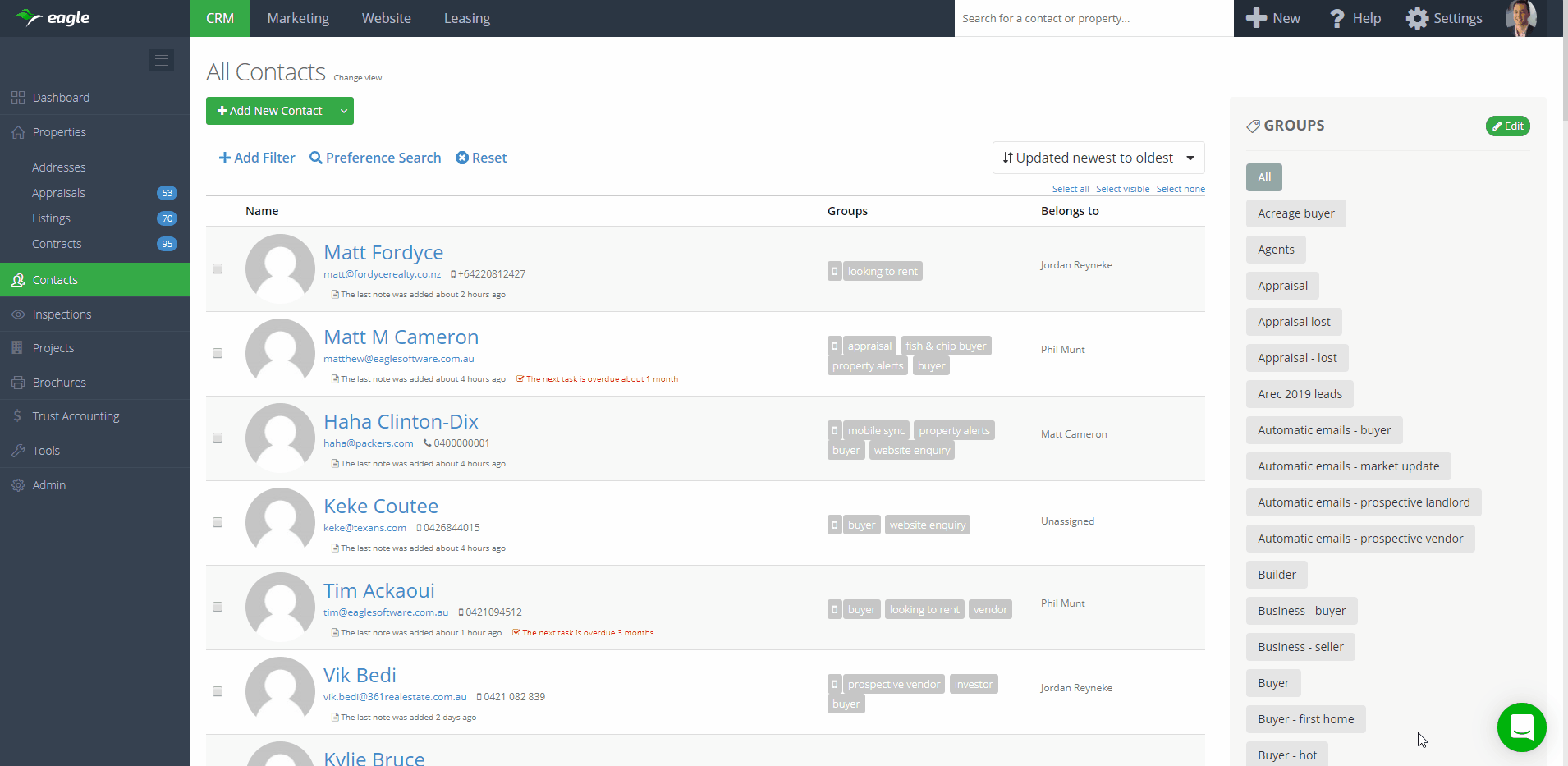What's new in Eagle
This release makes tasks in Eagle more flexible and useful. Check out the demo video below.
With this release, you can now go to New in the top menu and click "New Task" to add a task from anywhere in the software.
When you're using the add task component, it persists as you use different pages in the software, allowing you to find information you're looking for while you're creating a task. You can also minimise and maximise the component, and it stacks with the other Send Email and Send SMS components that we have.
You can now set what time a task is due to be completed. This was a heavily requested feature, and we're pleased to release it today.
You can also use the associations tab when adding a task to associate it with all the different types of data, including contacts, appraisals, addresses, properties and contracts.
14 April 2020
Fortnightly Roundup - 30th March to 13th April 2020
Released updates we worked on over the last 2 weeks
- Added additional Contact Filters
- Viewed website attribute (see animation below)
- Vendor attribute
- Purchaser attribute
Filter contacts based on pages or properties they have visited on your Eagle website.
- Added the ability to filter on custom date fields
- Added new task global component and added due time to tasks - more details here
- Various performance and optimisation improvements, tweaks and bug fixes
27 March 2020
Inspection bookings for sales and rentals
Inspection bookings have been in place for some time as part of our leasing module. Today we're happy to announce we've brought the inspection booking functionality to sales too. Sale and rental bookings are available as part of our CRM Plus package.
Now you can set inspection availability and times, then have prospective buyers and tenants book in their own inspections.
See the video below to see how it works.
Inspection modes
Set a default inspection mode that suits best, or override on an individual property basis.
- Inspection times only - you set the inspection times and people book in on those times
- Availability calendar - you set your availability and the properties availability, if both you and the property are available, people can book in an inspection (subject to notice times, buffer times and attendee limits)
- Automatic mode - For rentals, it looks at the available date of the property. If the property is not yet available, prospective tenants can only book in on inspection times you set. Once the property is available, it will automatically switch to availability calendar mode. For sales, automatic mode reverts to inspection times only mode.
Set the default inspection mode for your account in Settings > Inspection Bookings. Override default settings on the Inspections tab of a property listing.
Inspection Types
Choose if you'd like to advertise an open for inspection or run a private registration required inspection. Buyers and tenants can book into both inspection types.
- Open - normal open for inspection which advertises on portals, your website and marketing materials
- Registration required - a private inspection that is not advertised or shown anywhere except on the booking page. You can set a limit as to how many people can register through the booking page.
Set the inspection type when creating the inspection in the Inspections tab of a property listing. Inspection bookings created using the availability mode will default to registration required.
Main Inspections page
- View upcoming and past inspections
- Filter sale or rental listings
- Create new inspection times
- Share book inspection links
- See how many people have registered, confirmed or attended an inspection
Go to CRM > Inspections.
Individual Inspection page
- See who has registered, confirmed, attended, cancelled or were a no show
- Manually register or confirm a buyer or tenant (eg. for phone enquiries)
- Add notes on inspection attendees (shows on owner report) and set interest level
- Generate or send an inspection report to your vendor or landlord
Go to CRM > Inspections and click into an inspection.
New automations
A whole suite of new automations with pre-written communications around inspection bookings. You have full control to customise the messaging, timing and which communications you'd like sent. Go to CRM > Tools > Automation and look for the [Sales Bookings] or [EagleLeasing] tags.
Mobile app
See how many people have registered or confirmed to your upcoming inspections. Go to the Inspections tab in the app. Don't have the app? Download for iOS or Android and login with your normal desktop login credentials.
24 March 2020
Advanced filtering on contacts
Filter on more data, in more ways, and using advanced logic.
Check out the demo video below.
With the new contact filtering you can:
- Find contacts who own properties on a street where you just sold a listing
- Find contacts who recently clicked on one of your campaigns
- Filter out contacts who don't have a mobile phone number
- Filter on dozens of different fields
- Filter on data not being there - find people who don't have a phone number, or email, or an address
- Adjust your filter logic between AND and OR filtering
- Use filter groups to create specific filter logic
- Filter on price range instead of a single price when searching preferences
- Filter on contact activity including calls, notes, emails, sms
- Filter on engagement including website views and campaign engagement
- Filter on contacts based on the properties they own or are related to
To start using the new contact filters, jump into the "Contacts" screen and click "Add Filter"
With the release of the new email sending component you can send emails to any contact, from any screen, and associate it with any record in your database.
To try it out, go to "New->Send Email"
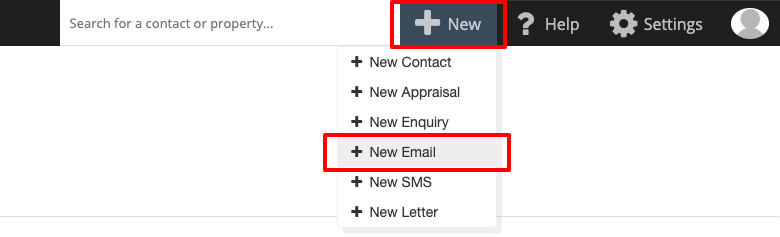
It comes with the following features:
- As you navigate through differeng pages in Eagle, the email sender remembers what you were sending, and keeps your email open
- You can have as many email windows open as you like
- Load templates from your database
- Load attachments from your properties
- Attach the email to any record in your database so it can be viewed in the activity feed of that record
- Minimise mode and maximise mode
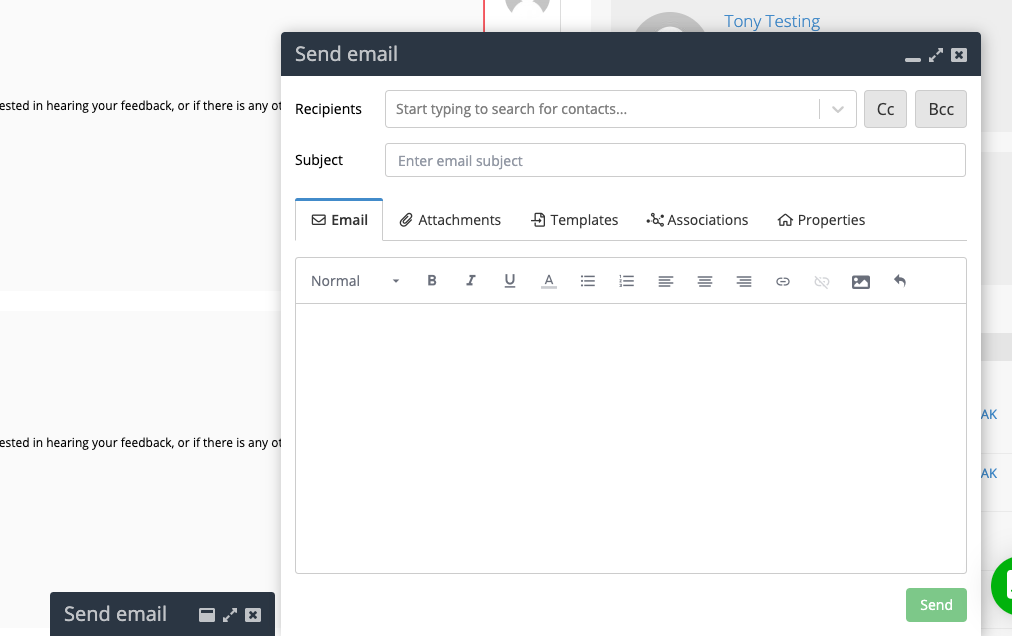
A couple of weeks ago we released the ability to have custom date fields. With this new release, you can now schedule automations to fire when those dates happen.
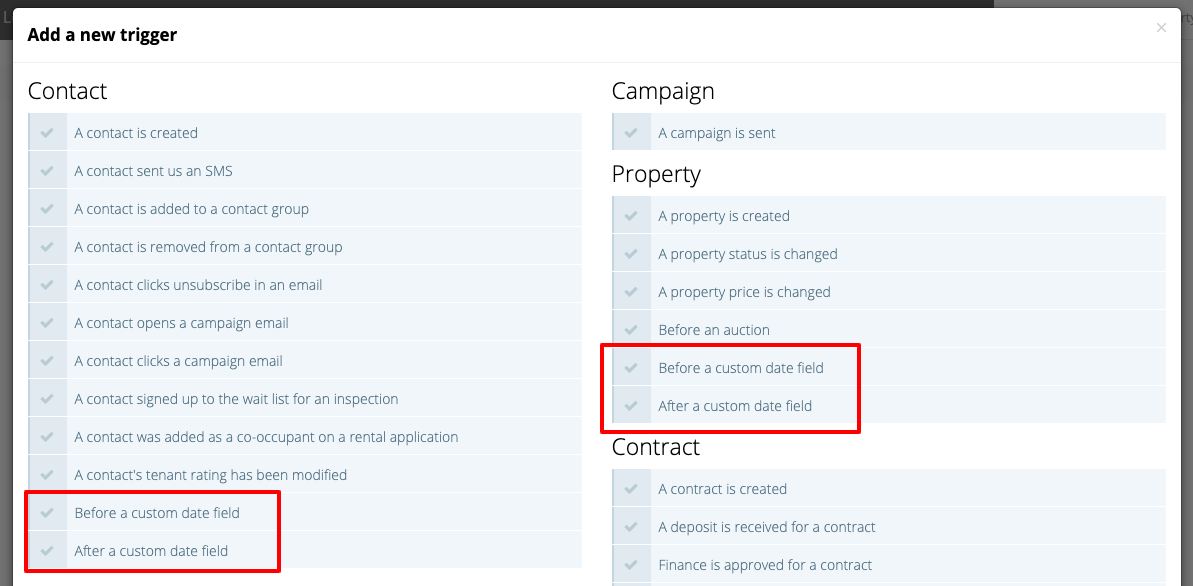
Use this to do things like:
- Send a Happy Birthday email automatically to contacts on their birthday
- Send anniversary communications based off custom dates
- Schedule follow ups to happen after a certain date
The trigger is available for:
- Contacts
- Properties
- Contracts
- Appraisals
- Addresses
- Projects
To use the feature, go to an automation, add a new trigger and select "Before a custom date field" or "After a custom date field".