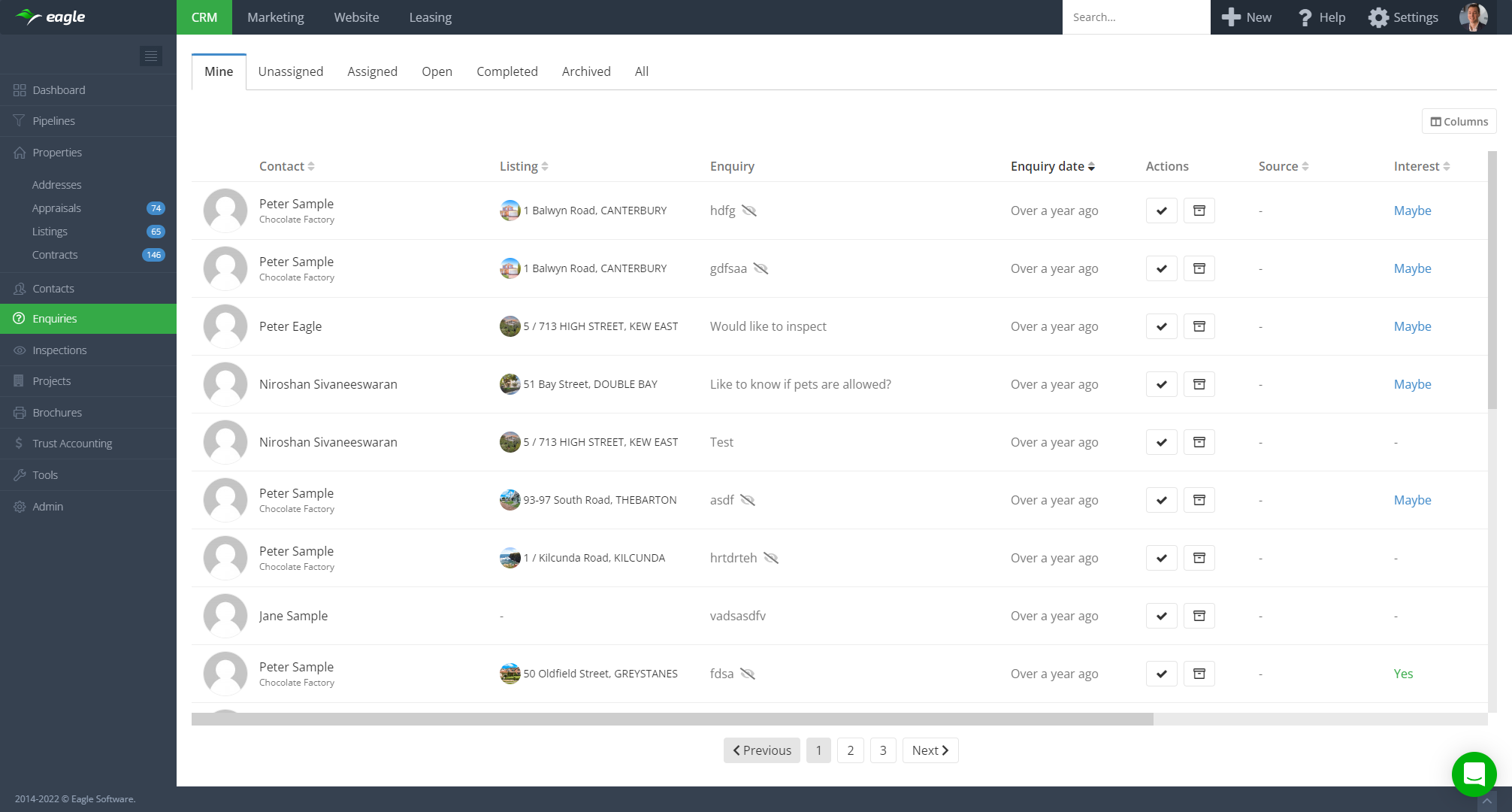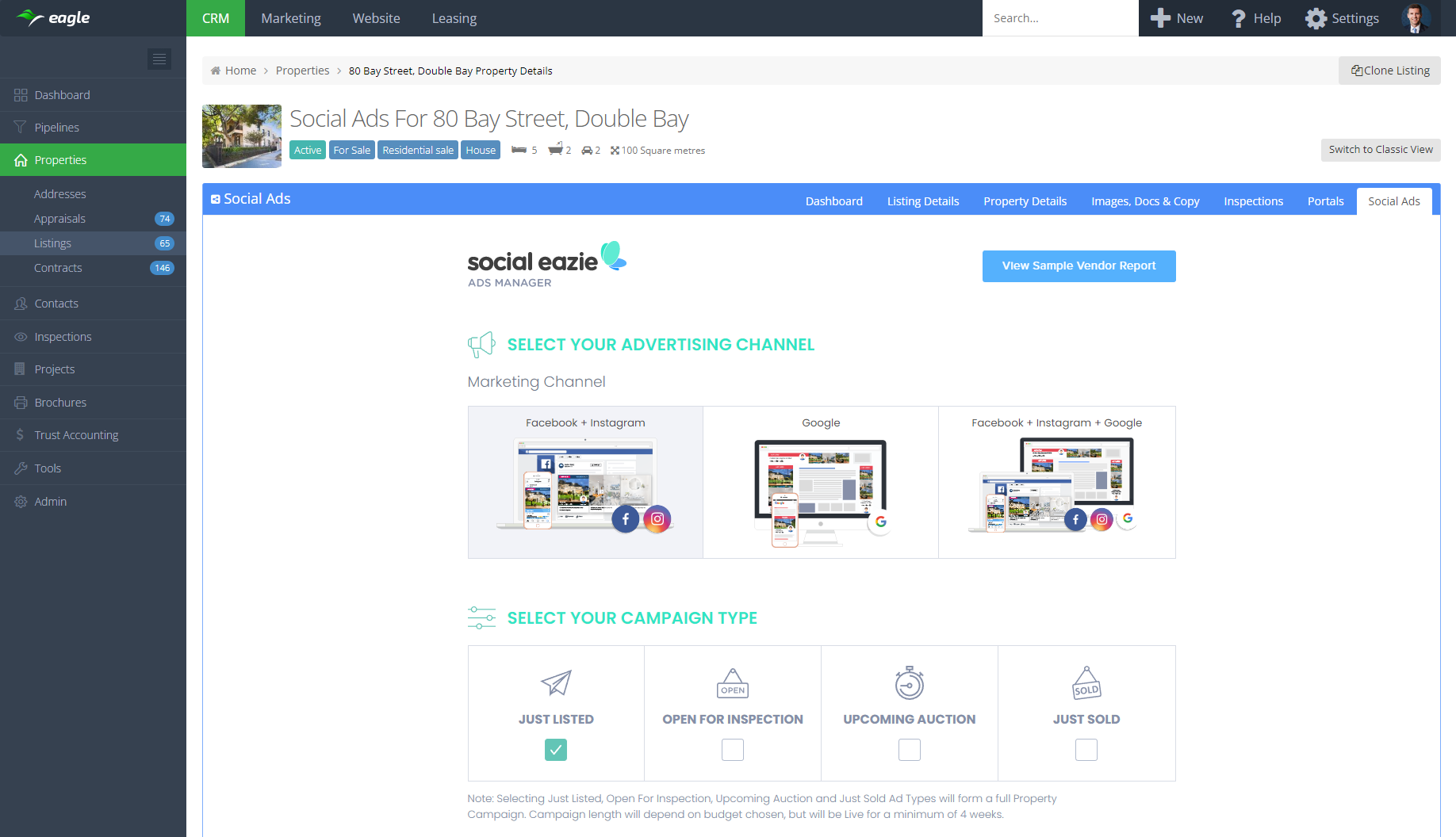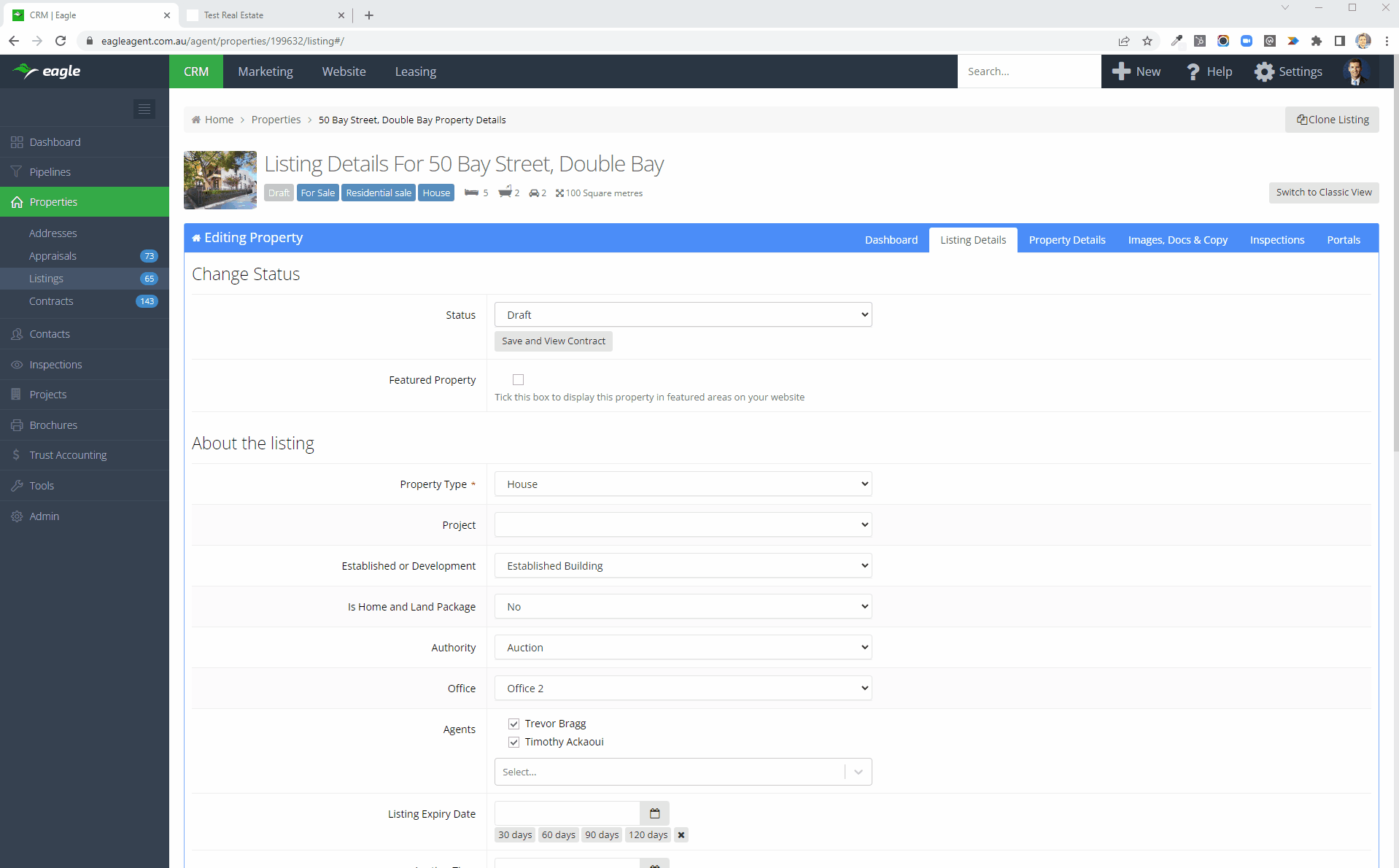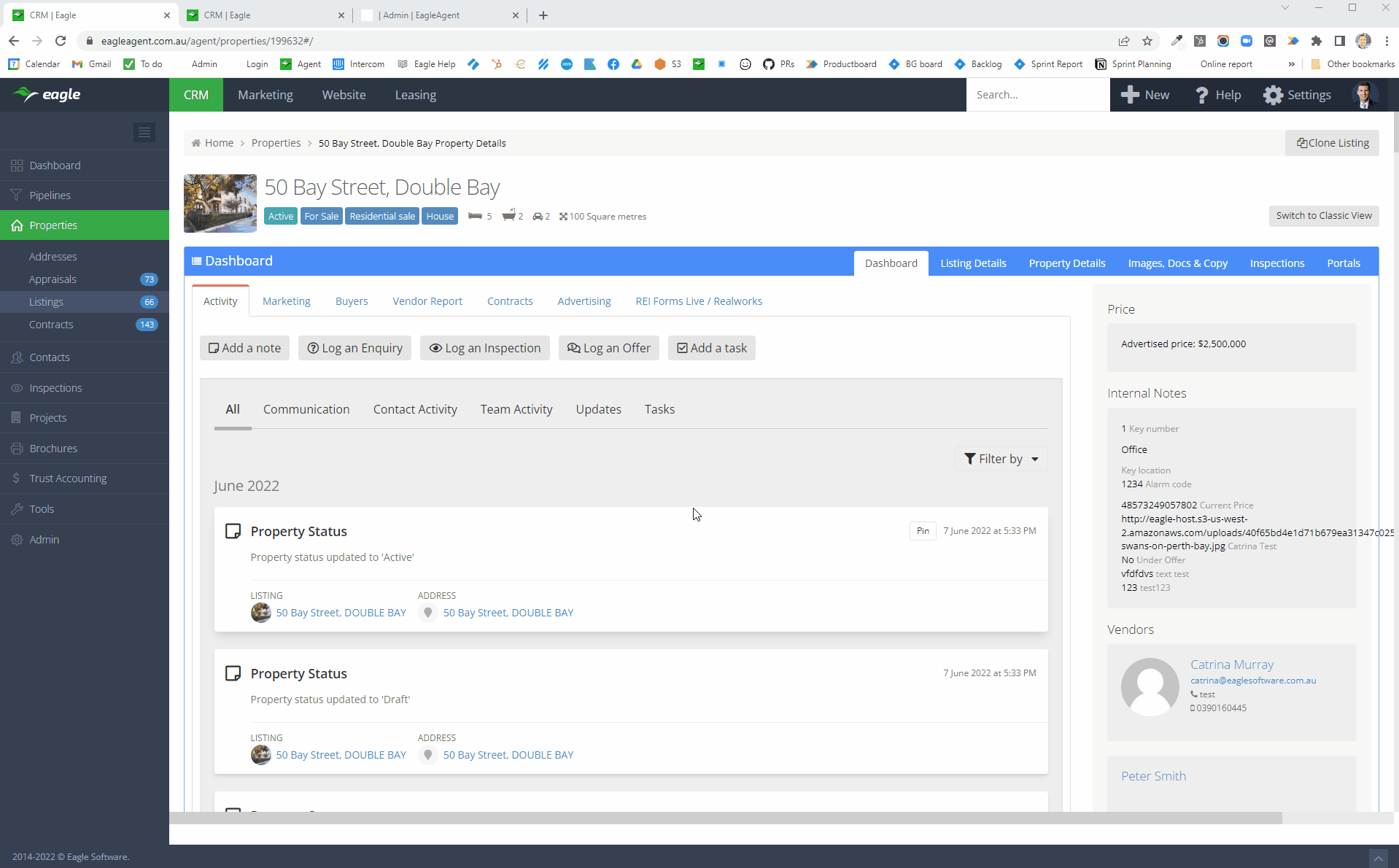What's new in Eagle
With this release we’re excited to announce a new integration with Compare & Connect.
Who is Compare & Connect?
Compare & Connect is one of Australia's leading utility connection platforms. Compare & Connect helps your clients to compare and connect electricity, gas and broadband to their new or existing home.
How the integration works
The new integration makes it extremely easy to send utility connection leads, whether that’s for purchasers or successful tenants. When updating a listing to Under Offer, Sold or Let, simply tick the box to send the lead to Compare & Connect. If you do not already have a Compare & Connect account, the Compare & Connect team will contact you after you send your first lead to setup your account and claim your commission.
Visit our help article for more information about using the Compare & Connect integration.
5 July 2022
Fortnightly Roundup - 21st June to 4th July 2022
- Released our new Enquiries screen, more info here
- Released new integration with social ads platform Social Eazie, more info here
- Updates to the Tasks screen to improve page load performance and ease of use, more improvements coming in future updates:
- Added tabs to view All, Overdue, Today or Upcoming tasks
- Added pagination and set each page to display 100 tasks
- We have made optimisations to the activity feeds to make them load and filter more quickly and reliably
- When generating Agent Ledger Statements, you now have the option to also generate any associated commission agent allocation PDFs for any commission earned in the statement period

Today we're happy to introduce our new Enquiries screen, making it easier than ever to manage and respond to your enquiries.
We’ve moved Enquiries to the left main menu for quick access. Tabs at the top allow you to work on your own enquiries or see other enquiries that may need action. We’ve added additional columns to provide more context and information for when responding to enquiries.
As with our other new tables, Enquiries also get customisable columns (choose which columns display and in what order), column sorting and pagination. In future updates we’ll be adding filters, segments, bulk actions and editing functionality (eg. edit the enquiry note, interest level etc.).
As always we encourage and welcome your feedback if you have any ideas for improvements to the new Enquiries screen.
We’re excited to announce the launch of a new integration with Social Eazie, making it easy to run social media ad campaigns in just a few clicks within Eagle.
Who is Social Eazie?
Social Eazie has recently joined the Proptech Group, allowing us to offer you a trusted, reliable and well supported solution to take the hassle out of social media marketing.
How does the integration work?
Each listing now has it’s own Social Ads tab, allowing you to easily place an order for a Just Listed, Open for Inspection, Upcoming Auction or Just Sold campaign. After the campaign has run you are provided with a campaign report that you can provide do your client. Here is an example report.
Visit our help article for more information and steps on how to order social media campaigns with Social Eazie.
22 June 2022
Fortnightly Roundup - 7th June to 20th June 2022
- Added filters to the Pipeline board view. Now you can filter your deal cards by deal name, pipeline stage, deal value, close date and user. In future releases we plan to add pipeline association filters too.
- On the Pipeline list view and Buyer table, updated the Display button wording to Columns to more accurately reflect it’s purpose of editing the columns
- Added 'Last Enquired' and 'Last Inspected' columns to the Buyer table, allowing you to easily sort and identify the most recent activities
Mobile app
- Upgraded the Inspection > Owner/s tab to include more detailed information. This screen now shows counts of inspection registrations, attendances, no shows etc., counts of interest level, counts of contract request status and a count and average of price feedback.
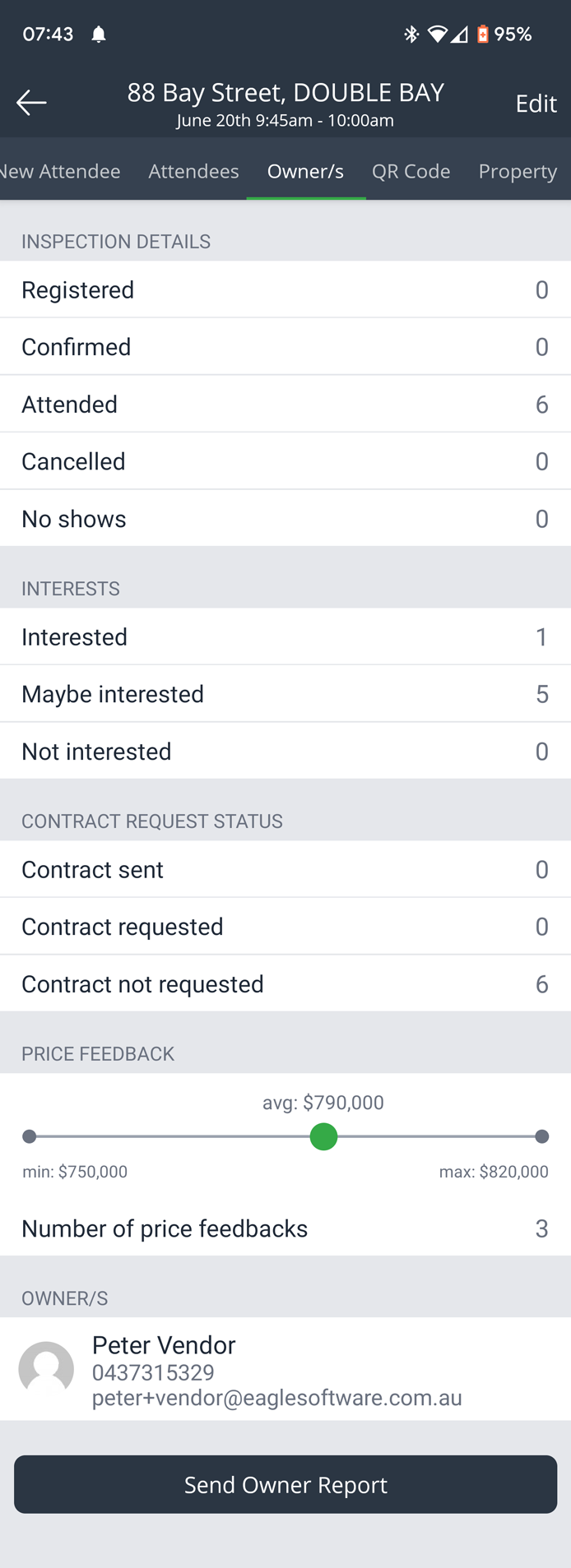
With this release we introduce a new Listing Preview feature in the Interactive Owner Portal. This now allows you to preview a listing to owners and gain their approval before kicking off the marketing campaign.
When the listing status is ‘Draft’, the online owner report only shows the new listing preview. When the listing status is set ‘Active’ (or any other status except ‘Draft’), then the listing preview persists in the online owner report under it’s own ‘Listing Preview’ tab.
We’re excited to announce the release of a new List view for Pipelines.
The list view allows you to see your deals in a table which makes it easier to see a lot of information at once. As part of this update we’ve also introduced sorting which can be very useful for prioritising effort based on deal information such as deal value or close date.
The pipelines list view also gets the new display column settings which, to add flexibility, apply independently to each pipeline. This allows you to only show columns that are relevant to your pipeline, eg. show appraisals column for ‘potential sellers’ pipeline and show the project column for ‘off-the-plan buyers’ pipeline.
We have many more updates planned for Pipelines and as always we encourage you to share your feedback which helps us to build the best solution possible.
7 June 2022
Fortnightly Roundup - 24th May to 6th June 2022
- Released Pipelines list view, more info here
- Released new Listing Preview in online owner report, more info here
- Added new ‘last contacted’ field to Addresses, allowing you to filter based on when you last had contact ‘with the address', more info in our help article here
- Added new activity filters on Addresses, allowing you to filter based on activity 'with the address'. New filters are Call, Email, SMS and Manually added note
- Added new Owner > Contact Group and Tenancy > Contract Group filters to Addresses
- Added ability to create a private inspection when logging an inspection note
- On Pipeline dashboard view, set the order of associations for consistency
- Added ability to resize columns on the buyer table. Column sizes are set on a per user basis so each user can define their own column sizes.
- When adding agent ledger transactions for commercial commissions, the auto populated transaction description now specifies whether it was a commercial sale or commercial lease commission
- Created new template tag {{property.listing_type}}
- Added new field ‘GST Number’ for New Zealand clients. Add this to your account and/or office under Settings > Account or Settings > Offices. Once a GST Number is defined it will automatically show on invoices.
Mobile app
- Added ability to filter by User, Team and Office on index pages (Contacts, Addresses, Appraisals, Listings, Contracts and Tasks screens)
24 May 2022
Fortnightly Roundup - 10th May to 23rd May 2022
- Released listing segments including a new slide out sidebar, more info here
- Released new document sharing functionality, more info here
- Updated global quick search to provide better results when searching by an email address with numbers in it
- Added the ability to have a dedicated logo to be used on the default online owner report rather than using the website logo upload. Contact the Eagle support team if you want this updated.
- In Contracts sidebar, added a new ‘Print Account Sale’ button to generate a PDF version of the account sale table
- Property alerts will no longer send properties to contacts where they have already enquired, inspected or offered on a property
- Refactored the Dashboard widget ‘Activity Summary’ to load data independently so that if one query times out then the rest of the data still shows
- Cloned ‘Send Propps offer’ email and SMS templates to all accounts to enable easy sending of a Propps offer link
Mobile app
- Released the Pipelines module to mobile, more info here
With this release we’re excited to introduce Pipelines to the Eagle CRM mobile app, allowing you to track and manage deals when out and about.
The Pipelines screen shows deal cards within the stages of your pipeline. From here you can also create new deals using the plus menu in the bottom right corner. We’ve made it easy to search and navigate to both pipelines and deals for quick access. Tapping into a deal allows you to see the deal activity feed, all the deal information and associations, as well as the ability to view and call related contacts and log your activity against the deal.
Pipelines in the mobile app requires the Pipelines module. For more information on using Pipelines, please visit our help article.