What's new in Eagle
3 May 2023
Sprint Roundup - 4th April to 1st May 2023
- Introduced an ability to clone automation steps, more info here
- Introduced an ability to move automation steps, more info here
- New automation action to Add or Remove tags on the properties and addresses associated with the deal, more info here
- Added the deals widget on the Listings Sidebar so that any Deals that are associated with a listing will now show on the sidebar of the listing.
.png)
- Enquiries imported from Realestate.com.au will add the contact to the 'landlord-prospective' group if the enquirer is looking to buy an investment property. This will allow you to identify an enquirer as a prospective landlord and even set up automations around it.
Mobile App Improvements
- Creating deals on-the-go is now easier than ever before! Simply click on the "+" button when viewing a record on the Contracts, Addresses, Appraisals, Listings, and Contacts screen to create a new deal.
- Keep your app up-to-date with our new notification badge feature. When a new update is available, you'll see a green notification badge on the top left, on the menu button. Head to Settings to check your current app version and update your app by clicking on the notification badge.
- On the Dashboard, you can now view another user's dashboard with our new feature. Simply click on the dropdown next to your name on the dashboard and select which user's dashboard you'd like to see. This feature also respects the permissions set for a user, so they will only be able to see what they're permitted to see.
- The address picker now allows you to create a new address, making it even more convenient to add an address.
- Some bug fixes and performance enhancements to improve your overall experience.
With this new update, we introduce a new automation action to enhance your workflow with deals! You can now add/remove property or address tag associated with the deal. When a deal-related trigger is present in automation and when you are adding new steps, you will notice four new actions under the Deals section, as follows:
- Add a tag to the addresses associated with the deal: When this step is executed, the selected tag will get added to all the addresses that are associated with that deal.
- Remove a tag from the addresses associated with the deal: When this step is executed, the selected tag will get removed from all the addresses that are associated with that deal.
- Add a tag to the properties associated with the deal: When this step is executed, the selected tag will get added to all the properties that are associated with that deal.
- Remove a tag from the properties associated with the deal: When this step is executed, the selected tag will get removed from all the properties that are associated with that deal.
This new feature will allow you to manage your deals more efficiently by enabling you to organize and categorize them using property or address tags. Try out this new automation action and experience the improved efficiency it brings to your workflow!
We are pleased to announce a new feature for our Automations that will greatly enhance your workflow efficiency. With this latest update, you can now easily move automation steps and organize them to create a more streamlined process.
This feature complements the existing cloning feature, allowing you to easily clone and move automation steps to set up your workflows with just a few clicks. This will save you a lot of time and effort, making your automation process more efficient than ever before.
To move an automation step, follow these simple steps:
- Click inside the automation to view the steps.
- Find the automation step you want to move.
- On the top right of the automation step, click on the ⬆ up arrow to move the step one position up, or click on the ⬇ down arrow to move the step one position down.
- Repeat these steps to continue moving the step until it's in the desired position.
With this new feature, you can easily create and move automation steps for higher efficiency, making it easier for you to organize your workflows and save time.
21 April 2023
Effortlessly Clone Automation Steps
We're excited to announce a new feature in this update that allows users to easily clone automation steps, saving time and increasing efficiency. To clone a step,
- simply navigate to the automation page,
- select the desired automation,
- and click the clone button located in the top right-hand corner of the automation step.
- The newly cloned step will appear under the original step.
5 April 2023
Sprint Roundup - 21st March to 3rd April 2023
- Upgraded the contact sidebar by introducing the deals widget, making it easier for you to access deals and their details. The deals widget will show on the sidebar of a contact if there are any deals associated with that contact.
.png)
- When adding a new contact, the system now provides feedback on whether the duplicate check is running. You can choose to cancel the check and proceed with adding the contact.
- Assigning tasks to deal owners is now possible when using a deal trigger and creating a task in the step. This feature provides better task management by assigning tasks to the deal owner.
Mobile
- Introducing the Contact Support screen under the Settings menu of the Mobile App. On the Settings menu, click through to the Contact Support button which will allow you to:
- Upgraded the Listings show page, so that when you are viewing a listing the look and the feel is consistent with the Web App, along with updating the About screen of the listing to show more information about the listing.
- Updated the Edit Contract screen to be able to edit custom fields.
- Made performance enhancements to the editable forms within the Mobile app
- Bug fixes and general improvements
21 March 2023
Find, clone and track Automations with ease with our new and improved Automations screen
Introducing the new Automations screen! With this update, we have given the Automations screen a facelift to match the upgrades made to other index screens, such as Enquiries and Tasks. The new look and feel of the Automations screen will make navigation faster and easier for you.
You can now clone automations! Yes, you read that right. This feature allows you to clone automations from the Automation index or when you are inside an automation.
To clone an automation from the index page, find the automation you want to clone and click on the "Clone" button icon under the "Actions" column. This will create a copy of the automation and place it underneath the original in the list.
Alternatively, you can also clone an automation when you are viewing it by clicking on the "Clone" button located at the top right. This will clone the automation and take you to the cloned automation.
Searching for automations is now easier than ever before. With this new update, you can search for automations by clicking on the text box located at the top right of the automations page and typing in the name of the automation you are looking for. The page will then load the automations that match with the text you entered.
We understand that every second counts and waiting for a page to load could be frustrating. This update will also improve the speed at which the Automations page loads by loading the tracking figures for each automation individually.
We have also introduced Automation tabs to easily view all of your automations that are enabled or disabled.
Furthermore, we have improved the accessibility of the automation tracker figures. You can now easily access the number of running, completed, and error instances of an automation while viewing it individually.
We are excited to announce the addition of the sidebar and widgets to the Contracts page. This new feature greatly enhances the user experience and streamlines the contract management process. The contract sidebar and widget provide users with quick and easy access to important contract information and actions.
The contract information section in the sidebar shows the contract sale price, financials, contract key dates, office commission, vendors, purchasers, custom fields information, and more. Fields only appear if there is data saved in them, so you only see fields relevant to the contract.
Additionally, you can now generate contract-related PDFs like the sales advice, account sale, commission worksheet, and commission invoice with a click of a button.
Under the Letters and Emails section, you can easily generate sales advice and account sale letters and emails pertaining to the contract.
Under the Ownership widget of the contract sidebar, you can also easily add and remove ownerships from within the sidebar. Hovering over the vendor or the purchaser lets you access the tooltip to quickly launch notes/emails to your owner.
Furthermore, the contract sidebar lets you access the associated Invoices, Deals, Automations, Tasks, and more.
This new feature saves users time and effort by eliminating the need to switch between different screens and tabs to perform common contract management tasks. The contract sidebar and widgets provides a centralized location for all contract-related actions and information, making it easier for users to stay organized and efficient.
21 March 2023
Sprint Roundup - 7th March to 20th March 2023
-
Upgraded the Automations screen, this update introduces a new look and feel, the ability to clone automations, search functionality, and faster loading times. The update also introduces Automation tabs and improves accessibility to automation tracker figures, more info here.
- Introducing the contract sidebar and widgets, which greatly enhances the user experience and streamlines the contract management process. The Sidebar provides quick and easy access to important contract information and actions, including generating contract-related PDFs, sales advice and account sale letters and emails, adding and removing ownerships, accessing associated Invoices, Deals, Automations, Tasks, more info here.
8 March 2023
Introducing Bulk Actions on the Enquiries screen
With this release, we introduce bulk actions on the Enquiries screen which will allow a user to manage multiple enquiries at the same time.
On the Enquiries screen, simply click on a contact's avatar image to select a contact and extra options will appear to select all enquirers or select none, and on top of the avatar column is a tick icon which you can use to select all contacts on that page.
Once some enquiries are selected you can action those enquiries as completed, archived or assign them to another user.
8 March 2023
Sprint Roundup - 21st February to 6th March 2023
- Introducing bulk actions on the Enquiries screen, more info here.
- Added a new trigger ‘when a tag is added to a property’. With this new feature, you can trigger automations when any or a certain tag is added to a property and set up flows to create tasks, send emails, create deals, and much more.
.png)
- Enquiries imported from Realestate.com.au will add the contact to the 'vendor - prospective' group if the enquirer is looking to buy and sell a property. This will allow you to identify an enquirer as a prospective vendor and even set up automations around it.
- Added Listing Type filter on the Tasks screen with ‘is’ and ‘is not’ filter strategies. With this filter and filter strategies, you can easily filter tasks based on the type of listing the task is associated with, for eg. viewing all the tasks associated with sale listings.
- Updated the ordering of SMS templates and Letter Templates to be alphabetical so that you can easily find and manage SMS and Letter templates.

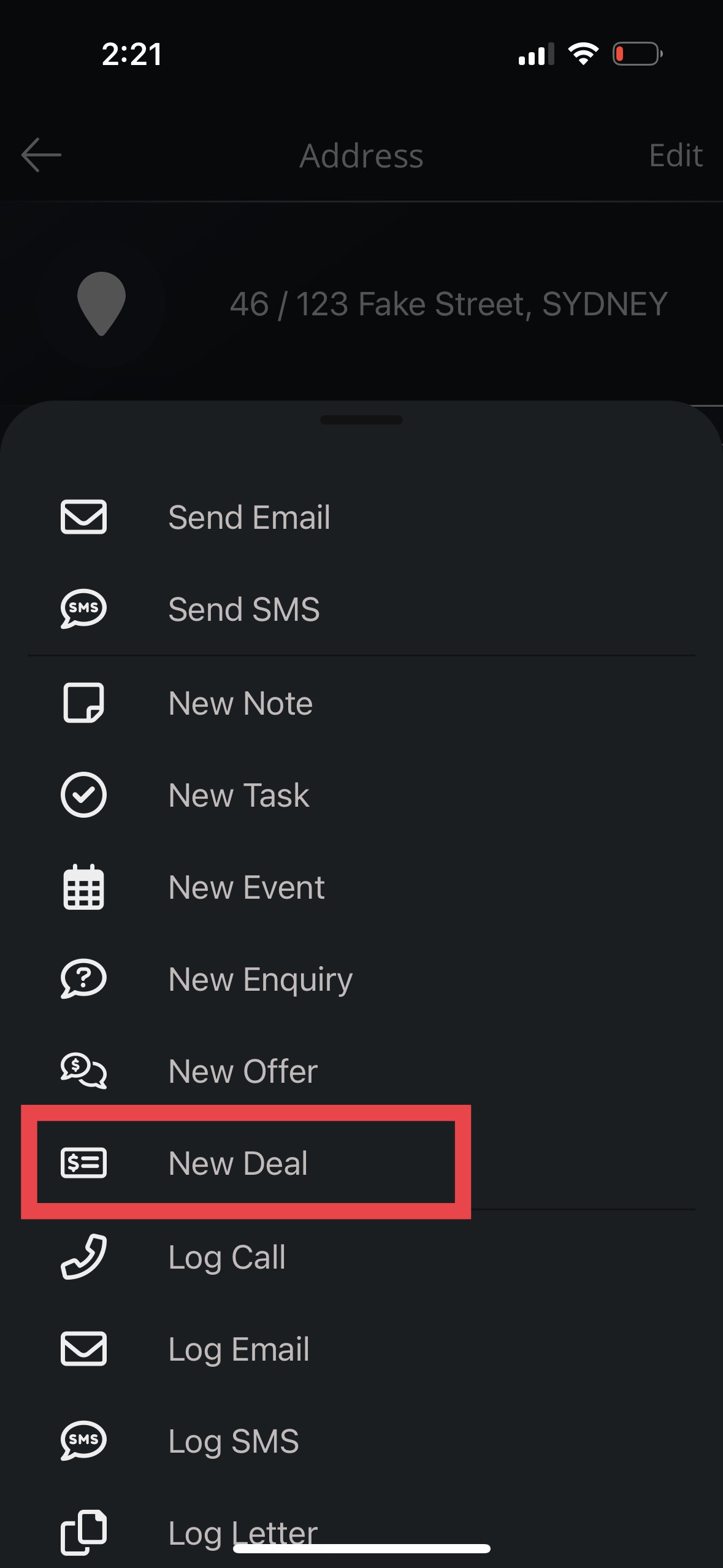
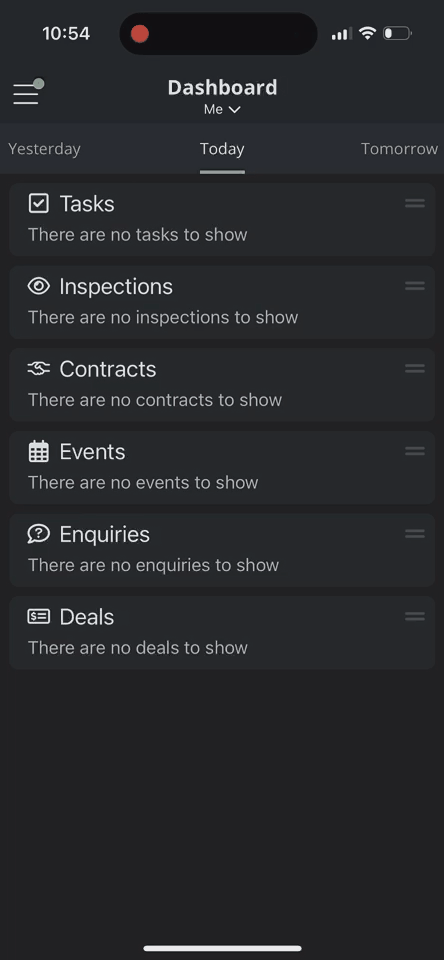
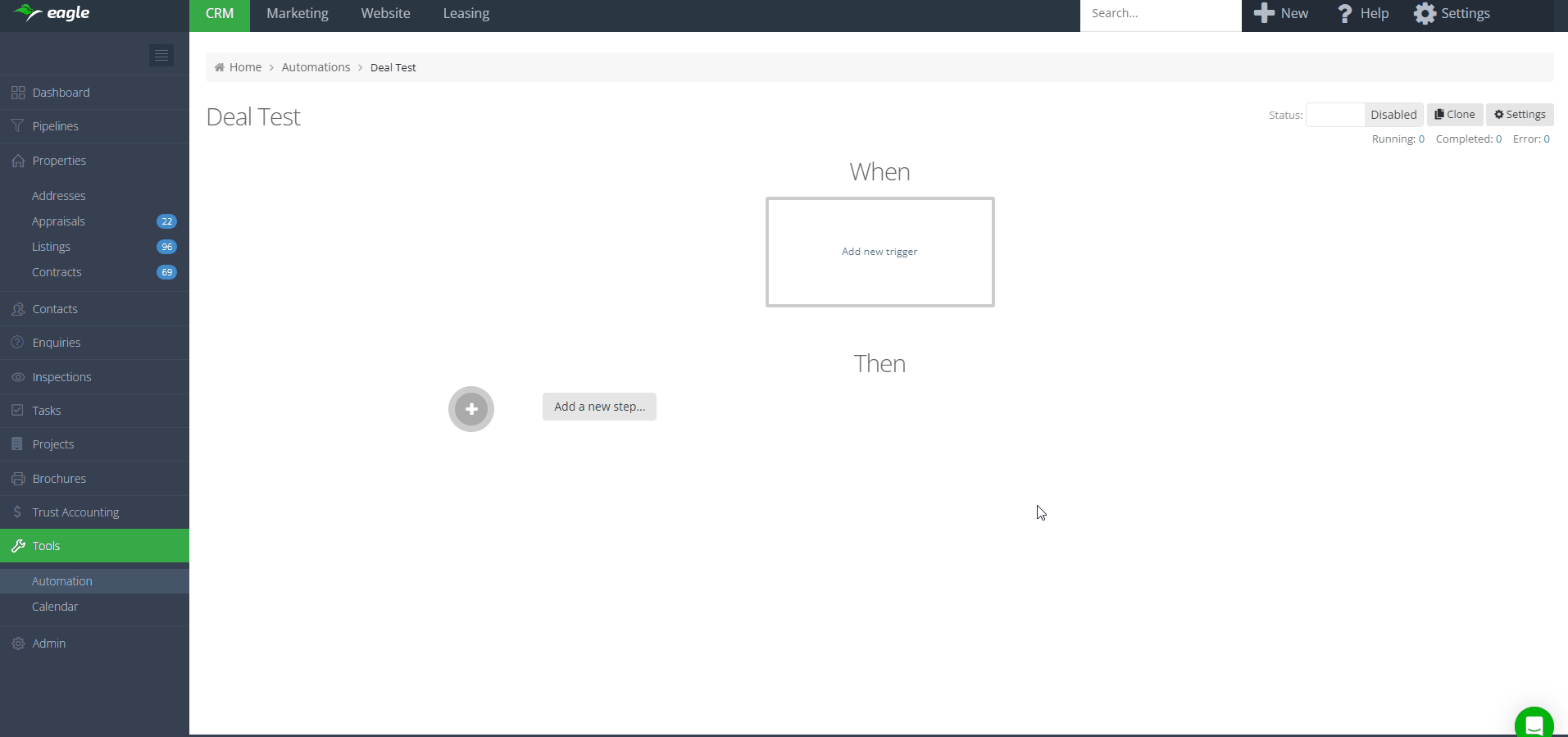
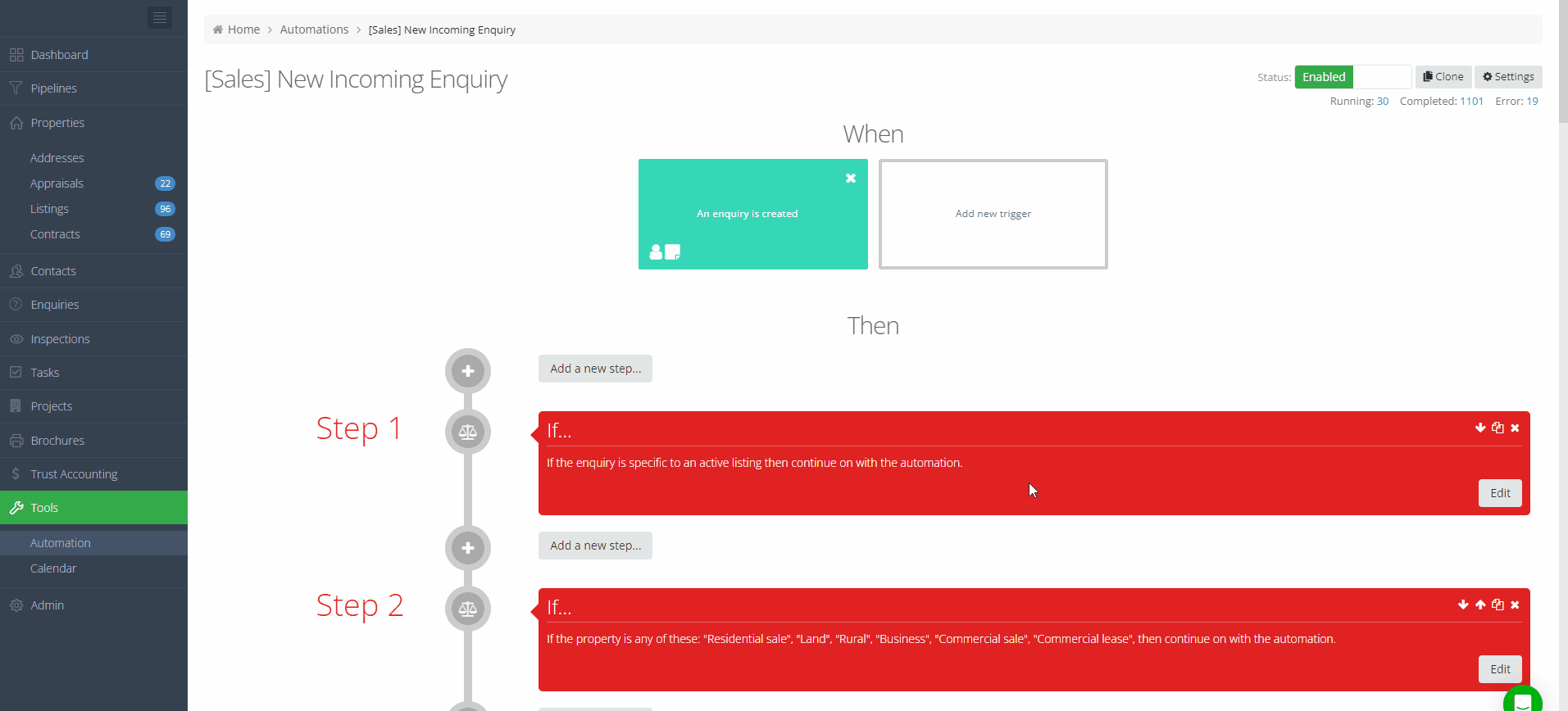
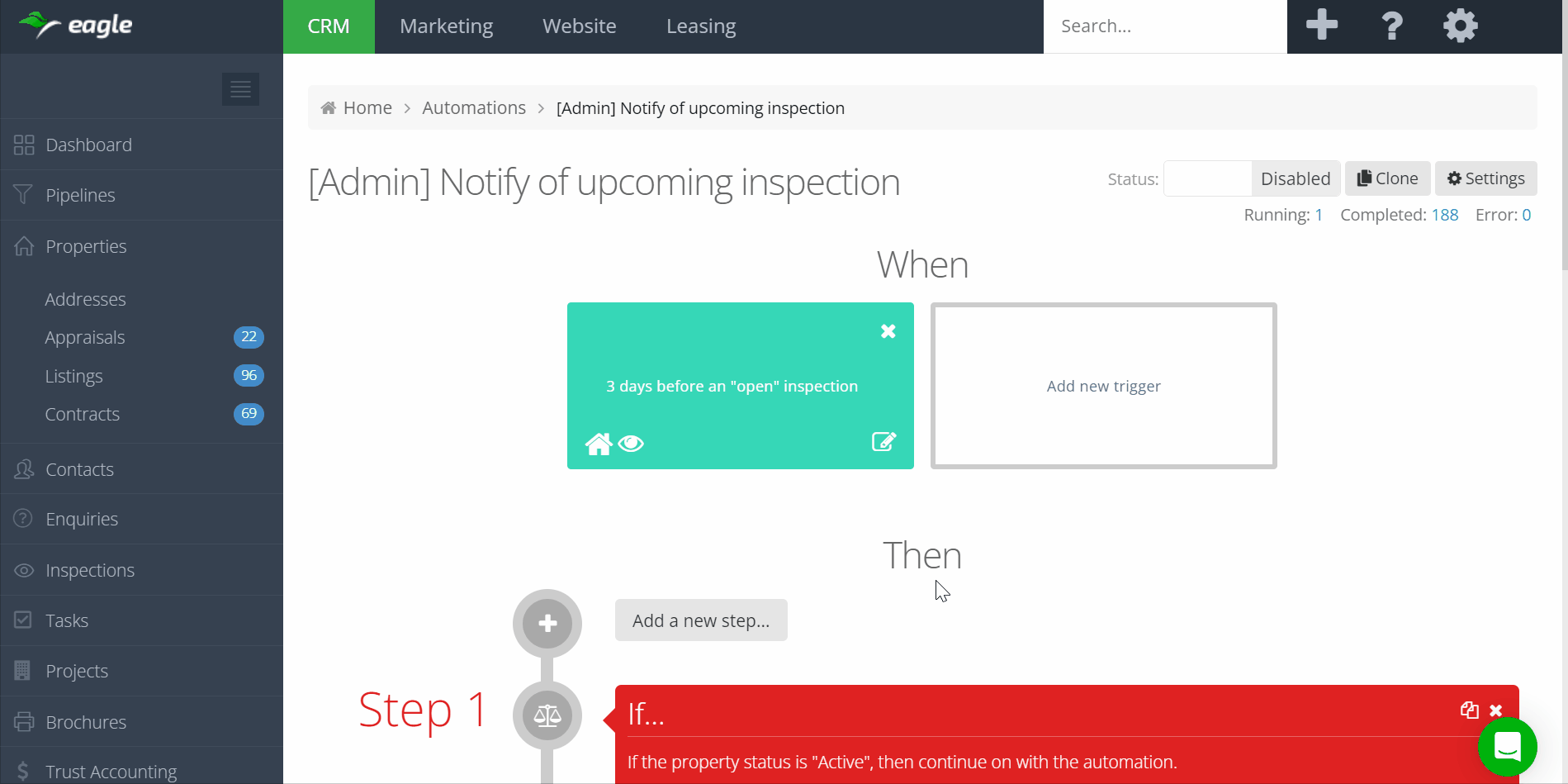
.png)
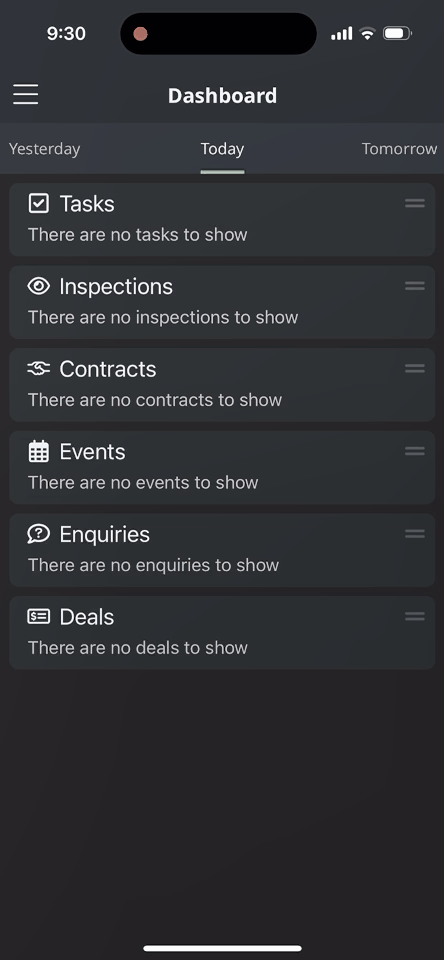
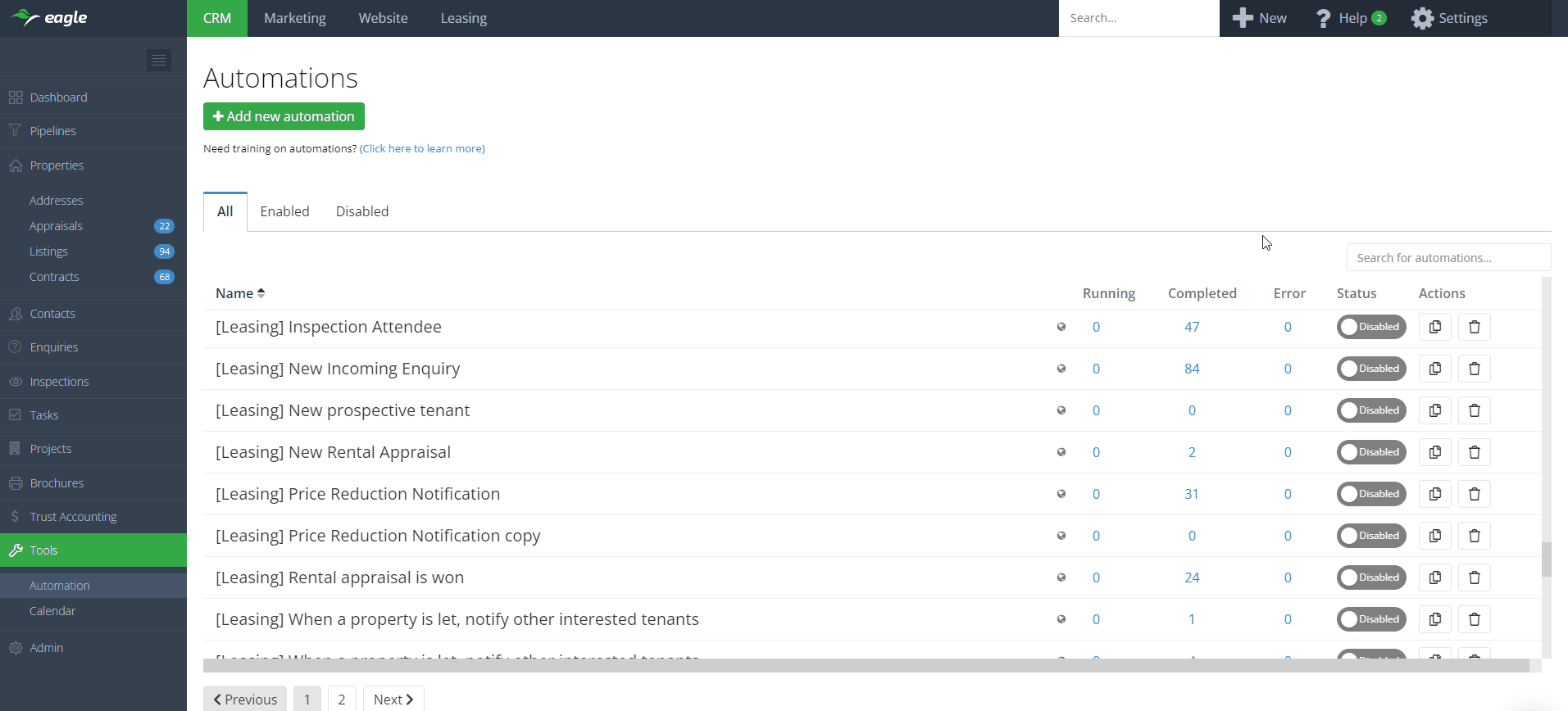
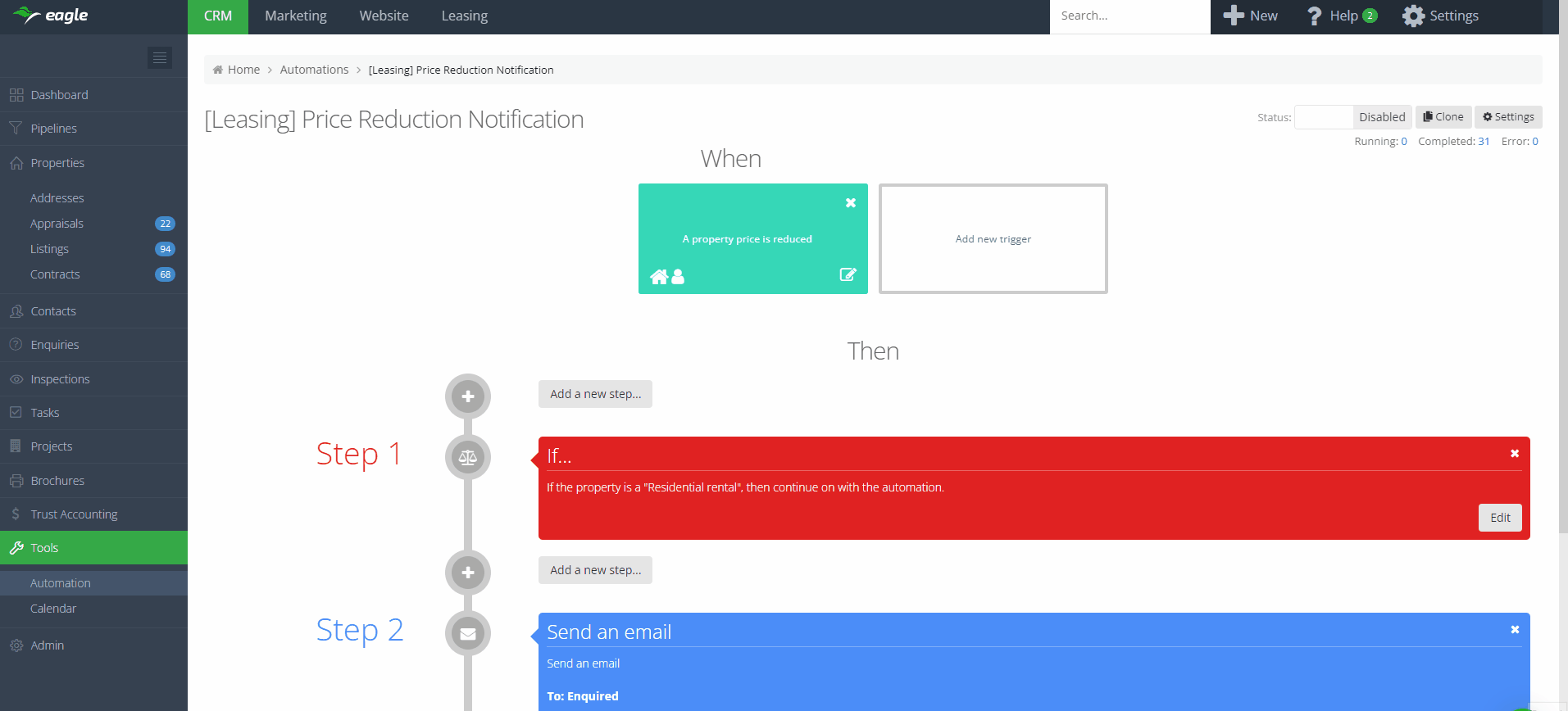
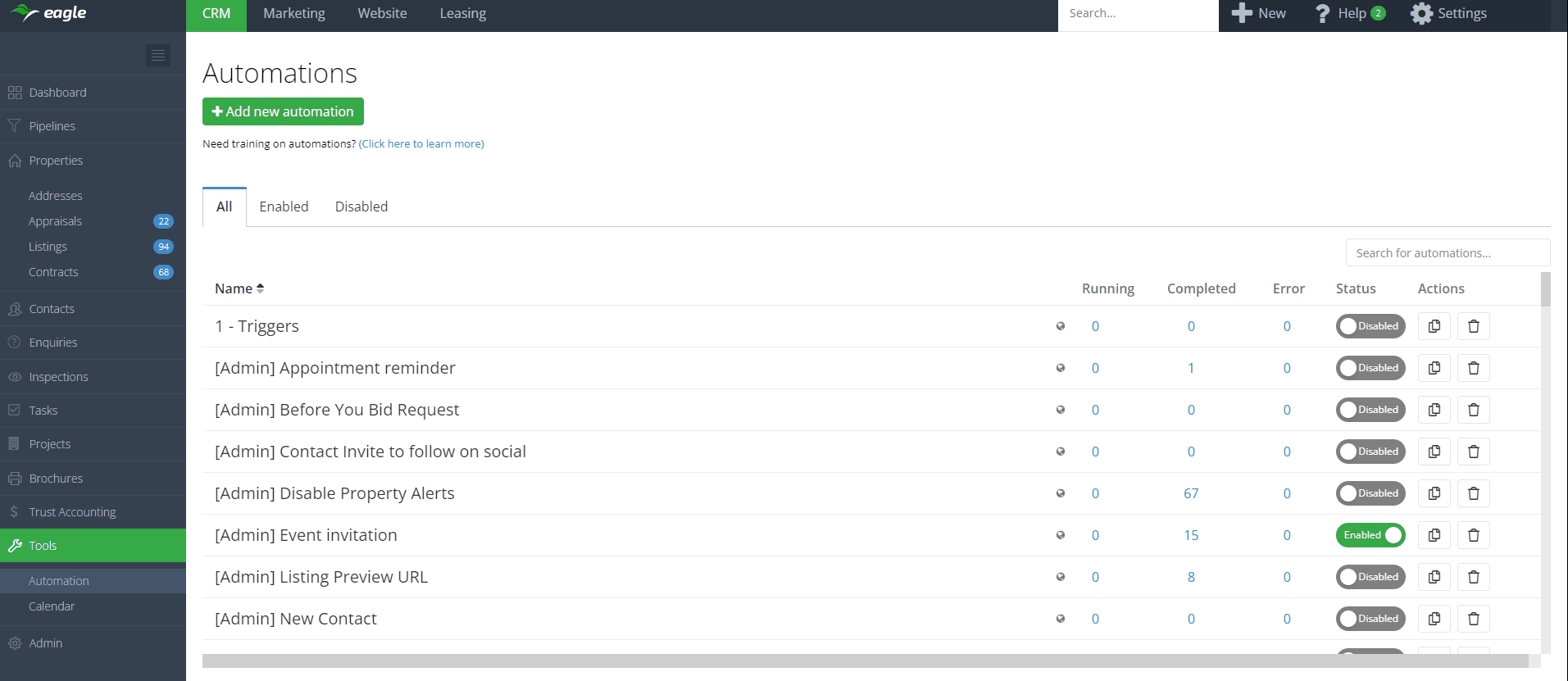
.png)
.png)
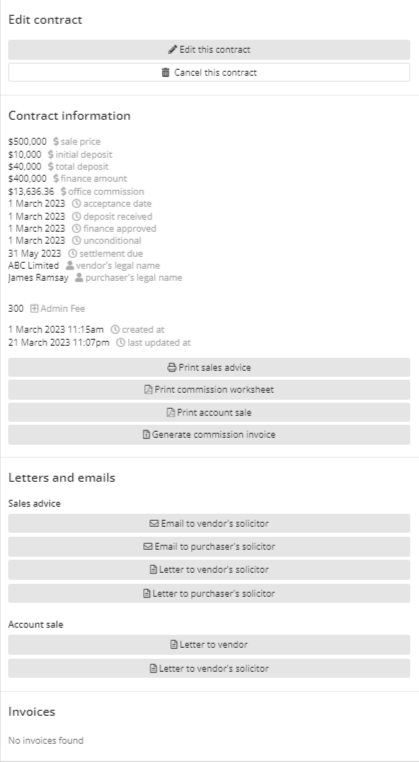
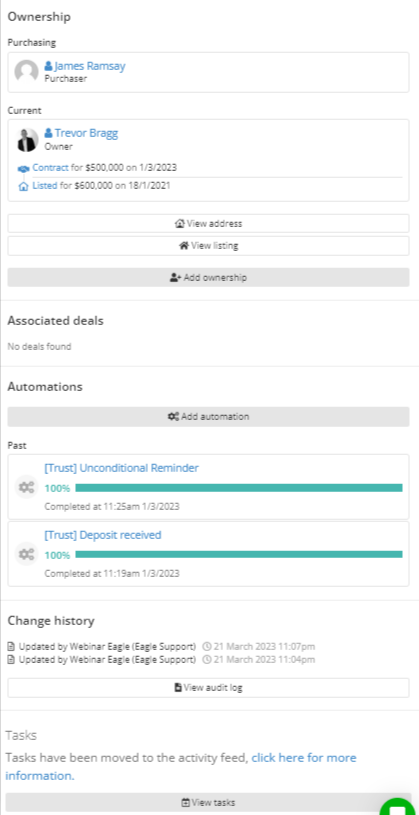
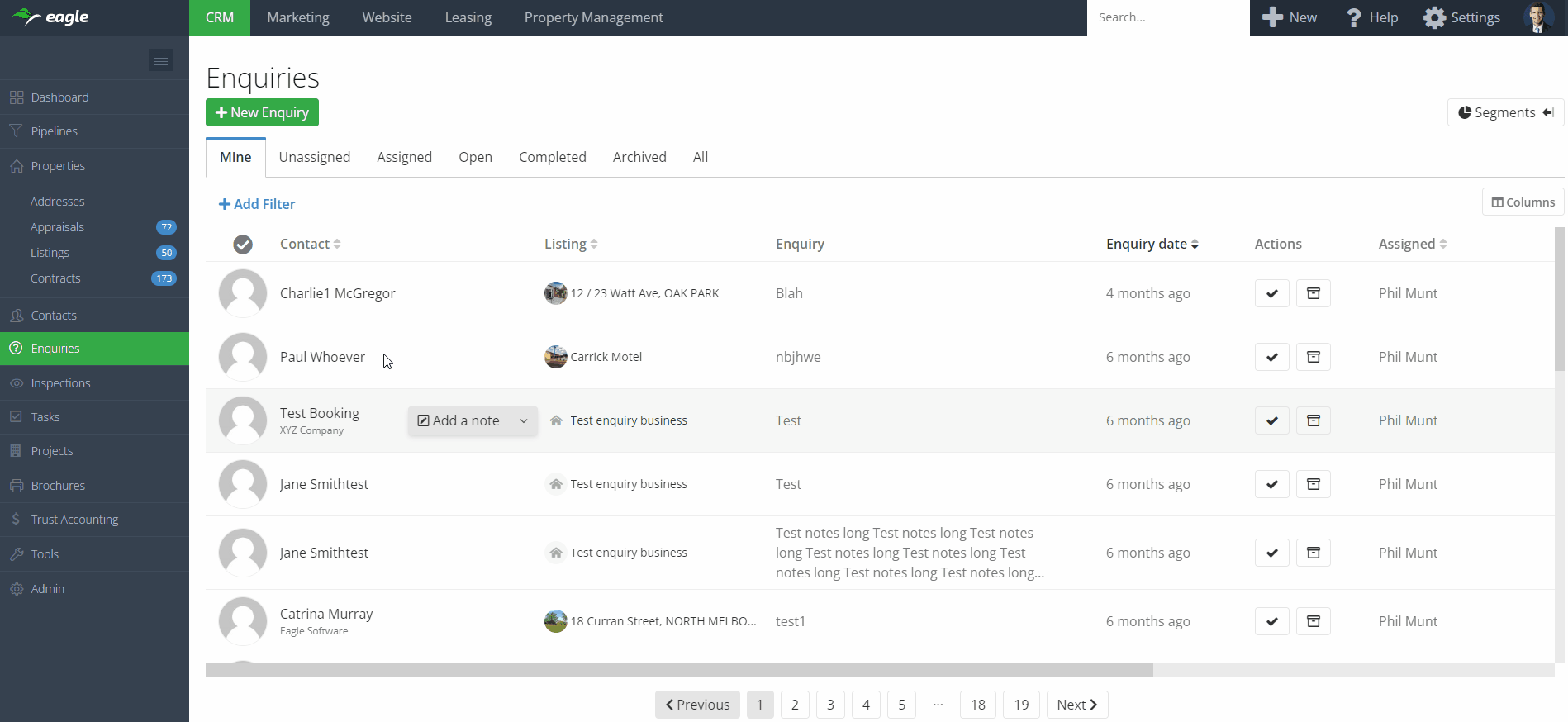
.png)
